How to correct an invoice?
← Billing & Invoice Management FAQ
Typical use cases
You usually must correct (cancel and recreate) an invoice if one of the legally required information is wrong or missing, including, among others
- Recipient address
- Seller information like VAT number
- Invoice date
- Invoice line item information
- Invoice amount
- Tax
When correcting any information that does not involve legally binding invoice data, recreating the invoice PDF may be sufficient. Use cases may include, for example
- Correcting typos
-
Registering a partial payment, which reduces the payment amount
This may be illegal in some jurisdictions.
JustOn provides flexible options to handle invoice corrections or customer complaints. Depending on the use case, you can use credits or cancellations.
Note
Be aware that in some jurisdictions (including Germany), credits and cancellations have different legal foundations and taxation effects, and must therefore be applied properly.
You can issue a (partial) credit if you want to withdraw one or more individual invoice line items from an invoice. This way, you reduce the original invoice amount, cutting your customer's debt.
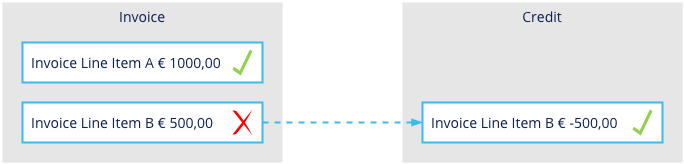
Withdrawing an invoice line item, issuing a partial credit
You can cancel an invoice in case of formal invoice errors like a wrong recipient address or if a customer has returned a complete purchase. Canceling an invoice creates a credit with the reversed amount of the original invoice, this way revoking the original claim to your customer.
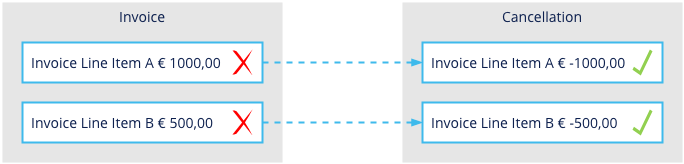
Canceling an invoice including all invoice line items, creating a credit for the complete invoice
Note
Be aware that you cannot cancel a cancellation. To undo a wrong cancellation, you repeat the original operation – that is, you create a new invoice for the originally invoiced items.
Info
Regenerating the invoice PDF does not constitute a suitable means to correct an invoice. In case of wrong billing data or formal invoice errors, you usually
- cancel the invoice
- correct the source data as necessary, and
- create a new invoice.
For details, see How to correct an invoice.
Issuing Credit
Note
Make sure that the button Create Credit is available on the invoice detail view, see Enabling Credit Creation for Single Invoices.
To individually create a credit based on a single invoice in the status Open or Paid:
- Navigate to the Invoices list in the invoice run view or open the Invoices tab.
- Click the invoice number to open the invoice's detail view.
- Click Create Credit.
-
Select the relevant invoice line item and specify the quantity and/or the amount to be credited.
The refundable quantity/amount can be reduced because of previously created partial credits (see Credit Line Items related list).
-
Click Save.
This creates a new draft invoice of the class
Creditand links it to the original invoice, which is displayed in the fieldRelated With.
Canceling Invoice
- Open the Invoices tab.
- Click the invoice number to open the invoice's detail view.
- Click Cancel.
- Specify the cancellation reason.
-
Click Save.
This creates a new draft invoice of the class
Creditand the typeCancelation.To complete the cancellation process, you must finalize the cancellation invoice (see Finalizing Invoices). This sets the original invoice to the status
Canceledand links the original with the cancellation invoice.
Related information:
Creating Credits
Canceling Invoices
Partial Credit Handling
How to create a new PDF for a single invoice?
How to void a deposit invoice?
How to undo a cancellation?