Editing Invoice Line Item
To modify invoice line item data in a draft invoice:
- Open the invoice you want to modify.
-
Open the Invoice Line Items list.
-
Click to open the action menu, then select Edit in the row of the invoice line item you want to modify.
This open the Edit Invoice Line Item dialog.
-
Modify the data as required.
- Click Save.
If set up accordingly (see Setting Up Invoice Line Item Mass Editing), you can edit multiple invoice line items at once:
- Open the invoice you want to modify.
-
Open the Invoice Line Items list.
-
Click Edit All.
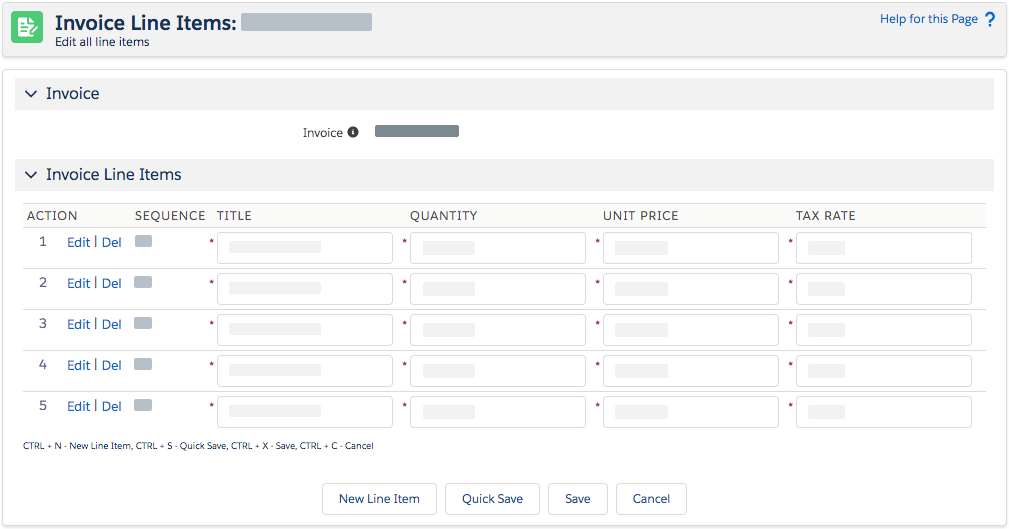
Mass-editing invoice line items -
Modify the data as required.
The data available for editing depends on your configuration. For details, see Configuring Mass Edit Fields.
-
Click Save.
This saves the modified invoice line items and returns you to the invoice detail page.
With large data sets, mass editing invoice line items may produce errors because of execution limits. To circumvent these exceptions, we recommend to edit the relevant invoice line items individually.
Invoice line item mass-edit options
The Edit All page provides the following editing options:
| Action | Description |
|---|---|
| Edit | Opens the current invoice line item in the Edit Invoice Line Item dialog in a new browser tab/window. |
| Del | Removes the current invoice line item. This immediately deletes the invoice line item after confirming the notice dialog. Clicking Cancel does not undo this action. |
| New Line Item | Adds a new invoice line item, prompting you to provide the mandatory information. |
| Quick Save | Saves your current modifications and leaves you on the Edit All page. |
| Save | Saves your modifications and returns you to the invoice detail page. |