Data Transfer to Accounting Systems
Irrespective of the bookkeeping data generation features you apply, your organization usually delivers the relevant invoicing data to an (external) accounting system like DATEV, SAP or Microsoft Dynamics. Invoicing data refers to the actual business transactions that state the realized revenues or charged taxes and their corresponding booking accounts, as represented in booking details or, on a basic level, in invoices. Accounting systems expect specifically formatted CSV files in order to import this data. To support this, JustOn Billing & Invoice Management provides a flexible CSV export mechanism, which allows you to configure and execute invoice exports or booking details exports according to your needs.
Info
If your target accounting system is DATEV, you may consider using DATEV Unternehmen online. JustOn supports the automatic transfer of invoicing data to this platform.
In addition, your business may require to export master data to your accounting system. Master data refers to account-related data like customer name, address, tax ID, debtor/creditor number, etc. Accounting systems usually handle master data separately and can therefore not import it together with invoicing data. For transferring master data, you use JustOn's export mechanism to produce specifically configured CSV files from invoices.
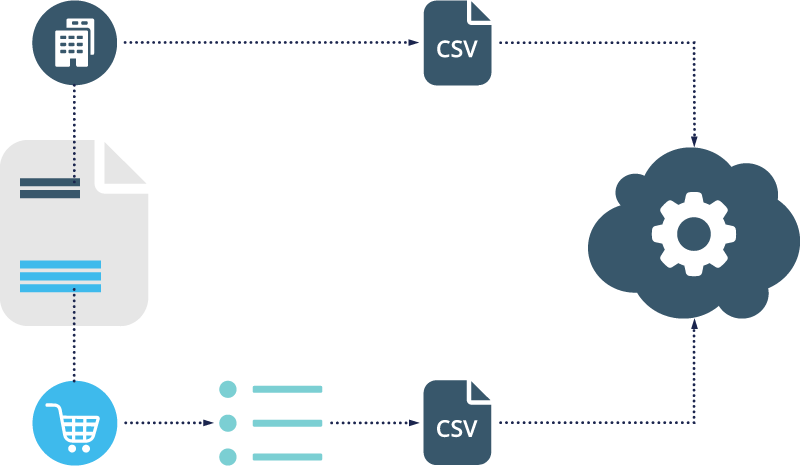
Delivering master data and bookkeeping data to accounting systems
Invoice CSV Export
Your organization's business may require to export invoices or booking details that are to be imported by external accounting systems like DATEV, SAP or Microsoft Dynamics. Usually, these accounting systems expect specifically formatted CSV files in order to import this data, including invoice line items and tax information. To this end, JustOn Billing & Invoice Management provides a flexible CSV export mechanism. It allows you to configure and execute invoice or booking details exports according to your needs.
Info
Be aware that the invoice export is not related to invoice PDF files. To output produced PDF files, use the redistribution function.
You can use JustOn's invoice CSV export to export master data to your accounting system. Master data refers to account-related data like customer name, address, tax ID, debtor/creditor number, etc. Accounting systems usually handle master data separately and can therefore not import it together with invoicing data. For transferring master data, you produce specifically configured CSV files from invoices.
Payment Balance Generation
When exporting invoices, you can select the option Create Payments. Doing so triggers JustOn to create payment balances and to set the originating invoices to Paid or Settled, depending on the invoice class (Invoice or Credit).
Invoice Export History
In addition to the actual export file (CSV or SEPA XML, according to the applied export setting), the export operation produces an Invoice Export History record for each exported invoice. The history holds the following information:
- Export time
- Effective payment due date (for installment invoices)
- File name and link to the exported file
- Flag stating whether a payment balance has been created
- Flag that controls whether to prevent repeated exports
-
Flag stating whether an invoice has been exported more than once (forced export)
The
Times Exportedfield on the invoice shows the export count.
Configuring Invoice CSV Export
Exporting Invoices
Booking Detail CSV Export
Your organization's business may require to export invoices or booking details that are to be imported by external accounting systems like DATEV, SAP or Microsoft Dynamics. Usually, these accounting systems expect specifically formatted CSV files in order to import this data, including invoice line items and tax information. To this end, JustOn Billing & Invoice Management provides a flexible CSV export mechanism. It allows you to configure and execute invoice or booking details exports according to your needs.
Be aware of the following specifics:
- You export booking details on a booking period base. You select the booking period whose booking details you want to export and trigger the export.
- You can control whether to allow multiple exports. Specifically marking exported booking details excludes them from subsequent export operations.
Configuring Booking Detail CSV Export
Exporting Booking Details
DATEV Support
Your organization's business may require to deliver bookkeeping data to DATEV. Technically, there are two ways to do so:
- Automatically transferring ledger records for booking details (as created from invoices and invoice line items) and for expenses to DATEV Unternehmen online
- Exporting specifically formatted CSV files to be imported in a specific DATEV application
Info
Be aware, however, that the way you use may depend on the type of data you transfer to DATEV.
Invoicing data: Invoicing data refers to actual business transactions that state, in particular, realized revenues, charged taxes or incoming payable and their corresponding booking accounts. If your data involves invoicing data only, you can use both the automatic transfer as well as the export.
Master data: You must use an accordingly configured CSV export if you move master data for accounts like, for example, debtor numbers. This especially applies to new customers that are not yet available in DATEV as "allocation targets".
Data Transfer to DATEV
To seamlessly transfer invoice-based bookkeeping data to DATEV, JustOn integrates with JustOn Connector for DATEV. This is an add-on to JustOn that generates DATEV-specific ledger records from booking details (as created from invoices and invoice line items) and from expenses, and transfers them to DATEV Unternehmen online. For details, see JustOn Connector for DATEV DE. Once there, these accounting documents and accounting document items can be used by any DATEV application that accesses the DATEV Cloud.
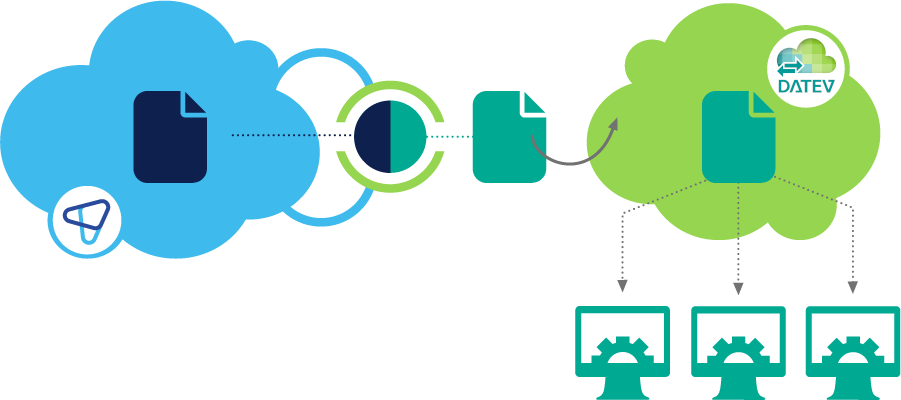
Directly transferring bookkeeping data to DATEV
The following table shows which data is supported by the DATEV interface Rechnungsdatenservice 1.0 and by the integration with JustOn Billing & Invoice Management.
| Type of Data | DATEV Interface | Integration |
|---|---|---|
| Accounts receivable Sales invoices |
||
| Accounts payable Purchase invoices |
||
| Cash ledger cash book |
||
| Attachments Document images |
||
| Master data | ||
| Payment data |
In broad strokes, the bookkeeping data transfer work as follows:
JustOn Billing & Invoice Management transfers all booking details of a specific booking period as well as expenses that are not yet exported to JustOn Connector for DATEV.
- Invoices
-
For each related invoice, an accounting document record of the type
Accounts Receivable Ledgeris created. Each booking detail is exported to an accounting document item (1:1 relationship). The two objects are linked with each other. Invoice PDF and e-invoice XML attachments (that is, files with the content version typesInvoice PDFandE-Invoice) are copied and attached to the accounting document. It is possible to attach additional files defined as supporting documents. The maximum size per file is 3,76 MB.On successful transfer, the
Lockedcheckbox of the accounting document is selected, and the booking detail is marked as exported. In case of errors, neither an accounting document nor an accounting detail is created for the affected booking details, and an error message is written to the booking detail. - Credits
-
For each self-billing credit, an accounting document record of the type
Accounts Payable Ledgeris created. Each booking detail is exported to an accounting document item (1:1 relationship). The two objects are linked with each other. Invoice PDF and e-invoice XML attachments (that is, files with the content version typesInvoice PDFandE-Invoice) are copied and attached to the accounting document. The maximum size per file is 3,76 MB.On successful transfer, the
Lockedcheckbox of the accounting document is selected, and the booking detail is marked as exported. In case of errors, neither an accounting document nor an accounting detail is created for the affected booking details, and an error message is written to the booking detail. - Expenses
-
For expenses of the types
Approved,PaidorCanceled, an accounting document record of the typeAccounts Payable Ledgeris created. Each expense item is exported to an accounting document item (1:1 relationship). The two objects are linked with each other. Supporting documents and e-invoice XML attachments (that is, files whose content version type is set toE-InvoiceorSupporting Document) are copied and attached to the accounting document. The maximum size per file is 3,76 MB. In addition, an individual expense export history record is created for each expense, which is used to store details about the transfer or transfer attempt.On successful transfer, the
Lockedcheckbox of the accounting document is selected, and the related expense export history is marked as exported. This indicates that the related expense is excluded from further exports to the same destination. In case of errors, neither an accounting document nor an accounting detail is created for the affected expenses, and an error message is written to the expense export history or the affected expense item.
Be aware that attached files larger than 3,76 MB each prevent exporting all booking details of the given invoice.
Info
Be aware that the automatic data transfer to DATEV involves invoicing data only, since the corresponding DATEV interface supports invoice (and cashbook) data only. Invoicing data refers to actual business transactions that state, particularly, realized revenues, charged taxes or incoming payables and their corresponding G/L accounts, and that is represented on booking details created from invoice line items or, respectively, expenses.
To transfer bookkeeping data as generated from payment balances, unbilled revenue bookkeeping data or master data for accounts like, for example, debtor numbers, you must use accordingly configured CSV file exports for booking details or invoices, respectively.
Once the data transfer to DATEV is set up, actually transferring the data from JustOn to DATEV Unternehmen online involves the following repetitive tasks:
-
Transferring Bookkeeping Data to DATEV
Be aware that generating the DATEV-specific data records may take time – for 1000 booking details or expense items, allow about one hour.
-
Creating and Executing Data Transfer
Be aware that uploading the accounting documents to DATEV may take time. Depending on the amount of data you transfer, the access token may expire. In this case, restart the data transfer.
Transferring bookkeeping data to DATEV
The bookkeeping data transfer writes the data to the following fields.
- Invoice data
-
Accounting Document fields
Field Data Type Source Field Notes InvoiceId Text BookingDetail.InvoiceNoDocument Date Date BookingDetail.BookingPeriodShows the start date of the booking period Customer Name Text BookingDetail.AccountNameCustomer City Text BookingDetail.BillingCityIBAN Text BookingDetail.IBANSwiftCode Text BookingDetail.BICVatId Text BookingDetail.VATIdThirdParty Checkbox - Is selected on successful transfer Locked Checkbox - Is selected on successful transfer ON_Invoice Lookup (Invoice) BookingDetail.InvoiceLinks to the related invoice RecordTypeId Id Is set to accountsReceivableLedger -
Accounting Document Item fields
Field Data Type Source Field Notes Amount Currency (10,2) BookingDetail.AmountAccountNo Text BookingDetail.AccountNoAccounting Date Date BookingDetail.BookingDateDelivery Date Date BookingDetail.OriginalBookingDateIs ignored when empty. Can be overwritten using a custom DeliveryDatefieldTax Percent (2,2) BookingDetail.TaxRateON_BookingDetail Lookup (Booking Detail) - Links to the related (source) booking detail RecordTypeId Id Is set to accountsReceivableLedger -
Booking Detail fields
Field Data Type Notes Exported Checkbox Is selected on successful transfer Export Destination Text Is set to DATEVon successful exportON_AccountingDetail Lookup (Accounting Document Item) Links to the related (target) accounting document item Last Error Text Is set during the transfer -
Additional fields
JustOn Billing & Invoice Management can copy additional fields from the booking details to the accounting documents and accounting document items. This is done for all additional fields on the booking detail if a field with the same name exists on the corresponding target.
The following table lists some examples:
Booking Detail Accounting Document Accounting Document Item Notes BillingCountry__cBillingCountry__cBuCode__cBuCode__cHolds booking codes to control certain DATEV features, like 40to switch off the automatic tax calculation in automatic accounts.ClientId__cClientId__cHolds a client ID in the format ConsultantID-ClientID. Allows the accounting documents to be assigned to a client-specific data transfer. When a data transfer is created, a user can select the client to which they want to transfer the data if there is no predefined client ID.CostCategoryId__cCostCategoryId__cHolds a cost center.
Usually, a Booking Detail formula field that refers toCenter.DeliveryDate__cDeliveryDate__cDiscount__cDiscount__cDueDate__cDueDate__cHolds the due date of an invoice to support "open items" management in DATEV. Duplicate__cDuplicate__cDuplicate__cNote
Be aware that the DATEV interface does not accept any arbitrary additional fields. For a list of possible fields see Übertragene Belegdaten DE or the Accounting Document or Accounting Document Item object references.
The DATEV interface will only accept additional custom fields on the Accounting Document or the Accounting Document Item if they are defined under the document record data file format (see DATEV XML interface online > Format specification > Record data file in the DATEV Developer Portal). Any fields other than those included in the DATEV format will be ignored, even if they have been correctly created and set.
- Credit data
-
Accounting Document fields
Field Data Type Source Field Notes InvoiceId Text BookingDetail.InvoiceNoDocument Date Date BookingDetail.BookingPeriodShows the start date of the booking period Supplier Name Text BookingDetail.AccountNameSupplier City Text BookingDetail.BillingCityIBAN Text BookingDetail.IBANSwiftCode Text BookingDetail.BICVatId Text BookingDetail.VATIdThirdParty Checkbox - Is selected on successful transfer Locked Checkbox - Is selected on successful transfer ON_Invoice Lookup (Invoice) BookingDetail.InvoiceLinks to the related invoice RecordTypeId Id Is set to accountsPayableLedger -
Accounting Document Item fields
Field Data Type Source Field Notes Amount Currency (10,2) BookingDetail.AmountAccountNo Text BookingDetail.AccountNoAccounting Date Date BookingDetail.BookingDateDelivery Date Date BookingDetail.OriginalBookingDateIs ignored when empty. Can be overwritten using a custom DeliveryDatefieldTax Percent (2,2) BookingDetail.TaxRateON_BookingDetail Lookup (Booking Detail) - Links to the related (source) booking detail RecordTypeId Id Is set to accountsPayableLedger -
Booking Detail fields
Field Data Type Notes Exported Checkbox Is selected on successful transfer Export Destination Text Is set to DATEVon successful exportON_AccountingDetail Lookup (Accounting Document Item) Links to the related (target) accounting document item Last Error Text Is set during the transfer - Expense data
-
Accounting Document fields
Field Data Type Source Field Notes Currency Code Picklist Expense.CurrencyIsoCodeDocument Date Date Expense.ReceiptDateIBAN Text Expense.PayeeIBANInvoice Id Text Expense.ReceiptNoPaid At Date Expense.PaymentDateInternal Invoice Id Text Expense.NameSupplier City Text Expense.SenderCitySupplier Name Text Expense.PayeeNameSwiftCode Text Expense.PayeeBICVatId Text Expense.SenderTaxIdRecordTypeId Id Is set to accountsPayableLedger -
Accounting Document Item fields
Field Data Type Source Field Notes AccountNo Text ExpenseItem.GLAccountAmount Currency (10,2) ExpenseItem.GrossAmountTax Percent (2,2) ExpenseItem.TaxRateRecordTypeId Id Is set to accountsPayableLedger -
Additional fields
JustOn Billing & Invoice Management can copy additional fields from the booking details to the accounting documents and accounting document items. This is done for all additional fields on the booking detail if a field with the same name exists on the corresponding target.
Be aware that the DATEV interface does not accept any arbitrary additional fields. For a list of possible fields see Übertragene Belegdaten DE or the Accounting Document or Accounting Document Item object references. The DATEV interface will only accept additional custom fields on the Accounting Document or the Accounting Document Item if they are defined under the document record data file format (see DATEV XML interface online > Format specification > Record data file in the DATEV Developer Portal). Any fields other than those included in the DATEV format will be ignored, even if they have been correctly created and set.
Transferring Bookkeeping Data to DATEV
Enabling Data Transfer to DATEV
CSV Export to DATEV
In order to support specific DATEV applications (like, for example, DATEV Mittelstand Faktura mit Rechnungswesen or Kanzlei-Rechnungswesen), JustOn can export invoices and booking details (as created from both invoice line items and payment balances). It writes specifically formatted CSV files, which you can then import in the corresponding applications.
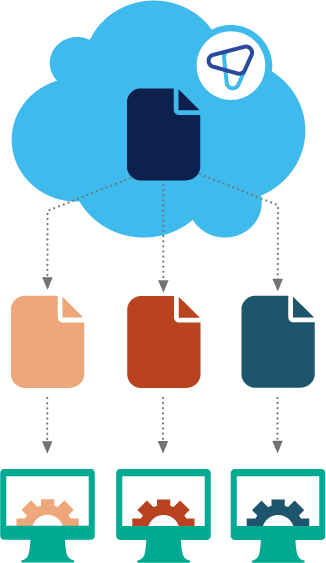
Exporting CSV to be imported by DATEV applications
In order to generate a CSV export that is compliant to the DATEV CSV format for the posting batch (Buchungsstapel), you must
- Create a specific JSON export configuration for the CSV file to be produced, and, depending on your requirements, add custom fields to relevant objects and custom settings (see Defining CSV File JSON Configuration)
- Define a dedicated custom setting Export Settings
Required custom fields
The JSON example configuration requires additional custom fields:
| Source | Field | Description |
|---|---|---|
| Business Entity | ClientNumber__c |
The client number (Mandantennummer) for this business entity. |
| Business Entity | ConsultantNumber__c |
The number of this business entity's tax consultant (Beraternummer). |
| Booking Period | FiscalYearStart__c |
The start of the fiscal year (Wirtschaftsjahresbeginn). |
| Booking Detail | OffsettingAccountNo__c |
The offsetting account (Gegenkonto, required value). |
| Booking Detail | TaxKey__c |
The tax key (Steuerschlüssel). |
JSON export configuration for DATEV CSV
To produce a DATEV posting batch-compliant CSV file, you can use the following JSON export configuration.
Make sure to set the correct G/L account length (field 14 in headerRow1, 4 in this example).
{
"rows": {
"bookingDetailRow": [
"ONB2__AbsoluteAmount__c",
"ONB2__DebitCreditFlag__c",
"",
"",
"",
"",
"AccountNo__c",
"ONB2__BpAccountNo__c",
"TaxKey__c",
"BookingDate__c",
"InvoiceNo__c",
"",
"",
"BookingText__c",
"",
"",
"",
"",
"",
"",
"",
"",
"",
"",
"",
"",
"",
"",
"",
"",
"",
"",
"",
"",
"",
"",
"",
"",
"",
"",
"",
"",
"",
"",
"",
"",
"",
"",
"",
"",
"",
"",
"",
"",
"",
"",
"",
"",
"",
"",
"",
"",
"",
"",
"",
"",
"",
"",
"",
"",
"",
"",
"",
"",
"",
"",
"",
"",
"",
"",
"",
"",
"",
"",
"",
"",
"",
"",
"",
"",
"",
"",
"",
"",
"",
"",
"",
"",
"",
"",
"",
"",
"",
"",
"",
"",
"",
"",
"",
"",
"",
"",
"",
"",
"",
""
],
"headerRow1": [
"EXTF",
"700",
"21",
"Buchungsstapel",
"7",
"TimeStamp",
"",
"SV",
"Admin",
"",
"businessentity.ConsultantNumber__c",
"businessentity.ClientNumber__c",
"FiscalYearStart__c",
"4",
"StartDate",
"EndDate",
"Rechnungen",
"",
"1",
"0",
"0",
"EUR",
"",
"",
"",
"",
"",
"",
"",
"",
"JustOn"
],
"headerRow2": [
"Umsatz (ohne Soll/Haben-Kz)",
"Soll/Haben-Kennzeichen",
"WKZ Umsatz",
"Kurs",
"Basis-Umsatz",
"WKZ Basis-Umsatz",
"Konto",
"Gegenkonto (ohne BU-Schlüssel)",
"BU-Schlüssel",
"Belegdatum",
"Belegfeld 1",
"Belegfeld 2",
"Skonto",
"Buchungstext",
"Postensperre",
"Diverse Adressnummer",
"Geschäftspartnerbank",
"Sachverhalt",
"Zinssperre",
"Beleglink",
"Beleginfo - Art 1",
"Beleginfo - Inhalt 1",
"Beleginfo - Art 2",
"Beleginfo - Inhalt 2",
"Beleginfo - Art 3",
"Beleginfo - Inhalt 3",
"Beleginfo - Art 4",
"Beleginfo - Inhalt 4",
"Beleginfo - Art 5",
"Beleginfo - Inhalt 5",
"Beleginfo - Art 6",
"Beleginfo - Inhalt 6",
"Beleginfo - Art 7",
"Beleginfo - Inhalt 7",
"Beleginfo - Art 8",
"Beleginfo - Inhalt 8",
"KOST1 - Kostenstelle",
"KOST2 - Kostenstelle",
"Kost-Menge",
"EU-Land u. UStID",
"EU-Steuersatz",
"Abw. Versteuerungsart",
"Sachverhalt L+L",
"Funktionsergänzung L+L",
"BU 49 Hauptfunktionstyp",
"BU 49 Hauptfunktionsnummer",
"BU 49 Funktionsergänzung",
"Zusatzinformation - Art 1",
"Zusatzinformation- Inhalt 1",
"Zusatzinformation - Art 2",
"Zusatzinformation- Inhalt 2",
"Zusatzinformation - Art 3",
"Zusatzinformation- Inhalt 3",
"Zusatzinformation - Art 4",
"Zusatzinformation- Inhalt 4",
"Zusatzinformation - Art 5",
"Zusatzinformation- Inhalt 5",
"Zusatzinformation - Art 6",
"Zusatzinformation- Inhalt 6",
"Zusatzinformation - Art 7",
"Zusatzinformation- Inhalt 7",
"Zusatzinformation - Art 8",
"Zusatzinformation- Inhalt 8",
"Zusatzinformation - Art 9",
"Zusatzinformation- Inhalt 9",
"Zusatzinformation - Art 10",
"Zusatzinformation- Inhalt 10",
"Zusatzinformation - Art 11",
"Zusatzinformation- Inhalt 11",
"Zusatzinformation - Art 12",
"Zusatzinformation- Inhalt 12",
"Zusatzinformation - Art 13",
"Zusatzinformation- Inhalt 13",
"Zusatzinformation - Art 14",
"Zusatzinformation- Inhalt 14",
"Zusatzinformation - Art 15",
"Zusatzinformation- Inhalt 15",
"Zusatzinformation - Art 16",
"Zusatzinformation- Inhalt 16",
"Zusatzinformation - Art 17",
"Zusatzinformation- Inhalt 17",
"Zusatzinformation - Art 18",
"Zusatzinformation- Inhalt 18",
"Zusatzinformation - Art 19",
"Zusatzinformation- Inhalt 19",
"Zusatzinformation - Art 20",
"Zusatzinformation- Inhalt 20",
"Stück",
"Gewicht",
"Zahlweise",
"Forderungsart",
"Veranlagungsjahr",
"Zugeordnete Fälligkeit",
"Skontotyp",
"Auftragsnummer",
"Buchungstyp",
"Ust-Schlüssel (Anzahlungen)",
"EU-Land (Anzahlungen)",
"Sachverhalt L+L (Anzahlungen)",
"EU-Steuersatz (Anzahlungen)",
"Erlöskonto (Anzahlungen)",
"Herkunft-Kz",
"Leerfeld",
"KOST-Datum",
"Mandatsreferenz",
"Skontosperre",
"Gesellschaftername",
"Beteiligtennummer",
"Identifikationsnummer",
"Zeichnernummer",
"Postensperre bis",
"Bezeichnung SoBil-Sachverhalt",
"Kennzeichen SoBil-Buchung",
"Festschreibung",
"Leistungsdatum",
"Datum Zuord.Steuerperiode"
]
},
"rowOrder": [
"headerRow1",
"headerRow2",
"bookingDetailRow"
],
"columns": {
"headerRow1": {
"index": {
"1": {
"forceQuotes": true
},
"4": {
"forceQuotes": true
},
"8": {
"forceQuotes": true
},
"9": {
"forceQuotes": true
},
"17": {
"forceQuotes": true
},
"18": {
"forceQuotes": true
},
"22": {
"forceQuotes": true
},
"24": {
"forceQuotes": true
},
"27": {
"forceQuotes": true
},
"30": {
"forceQuotes": true
},
"31": {
"forceQuotes": true
}
}
},
"bookingDetailRow": {
"index": {
"1": {},
"2": {
"forceQuotes": true
},
"3": {
"forceQuotes": true
},
"4": {},
"5": {},
"6": {
"forceQuotes": true
},
"7": {},
"8": {},
"9": {
"forceQuotes": true
},
"10": {
"options": {
"dateFormat": "ddMM"
}
},
"11": {
"forceQuotes": true
},
"12": {
"forceQuotes": true
},
"13": {},
"14": {
"forceQuotes": true,
"length": 60
},
"15": {},
"16": {
"forceQuotes": true
},
"17": {},
"18": {},
"19": {},
"20": {
"forceQuotes": true
},
"21": {
"forceQuotes": true
},
"22": {
"forceQuotes": true
},
"23": {
"forceQuotes": true
},
"24": {
"forceQuotes": true
},
"25": {
"forceQuotes": true
},
"26": {
"forceQuotes": true
},
"27": {
"forceQuotes": true
},
"28": {
"forceQuotes": true
},
"29": {
"forceQuotes": true
},
"30": {
"forceQuotes": true
},
"31": {
"forceQuotes": true
},
"32": {
"forceQuotes": true
},
"33": {
"forceQuotes": true
},
"34": {
"forceQuotes": true
},
"35": {
"forceQuotes": true
},
"36": {
"forceQuotes": true
},
"37": {
"forceQuotes": true
},
"38": {
"forceQuotes": true
},
"39": {},
"40": {
"forceQuotes": true
},
"41": {},
"42": {
"forceQuotes": true
},
"43": {},
"44": {},
"45": {},
"46": {},
"47": {},
"48": {
"forceQuotes": true
},
"49": {
"forceQuotes": true
},
"50": {
"forceQuotes": true
},
"51": {
"forceQuotes": true
},
"52": {
"forceQuotes": true
},
"53": {
"forceQuotes": true
},
"54": {
"forceQuotes": true
},
"55": {
"forceQuotes": true
},
"56": {
"forceQuotes": true
},
"57": {
"forceQuotes": true
},
"58": {
"forceQuotes": true
},
"59": {
"forceQuotes": true
},
"60": {
"forceQuotes": true
},
"61": {
"forceQuotes": true
},
"62": {
"forceQuotes": true
},
"63": {
"forceQuotes": true
},
"64": {
"forceQuotes": true
},
"65": {
"forceQuotes": true
},
"66": {
"forceQuotes": true
},
"67": {
"forceQuotes": true
},
"68": {
"forceQuotes": true
},
"69": {
"forceQuotes": true
},
"70": {
"forceQuotes": true
},
"71": {
"forceQuotes": true
},
"72": {
"forceQuotes": true
},
"73": {
"forceQuotes": true
},
"74": {
"forceQuotes": true
},
"75": {
"forceQuotes": true
},
"76": {
"forceQuotes": true
},
"77": {
"forceQuotes": true
},
"78": {
"forceQuotes": true
},
"79": {
"forceQuotes": true
},
"80": {
"forceQuotes": true
},
"81": {
"forceQuotes": true
},
"82": {
"forceQuotes": true
},
"83": {
"forceQuotes": true
},
"84": {
"forceQuotes": true
},
"85": {
"forceQuotes": true
},
"86": {
"forceQuotes": true
},
"87": {
"forceQuotes": true
},
"88": {},
"89": {},
"90": {},
"91": {
"forceQuotes": true
},
"92": {},
"93": {},
"94": {},
"95": {
"forceQuotes": true
},
"96": {
"forceQuotes": true
},
"97": {},
"98": {
"forceQuotes": true
},
"99": {},
"100": {},
"101": {},
"102": {
"forceQuotes": true
},
"103": {
"forceQuotes": true
},
"104": {},
"105": {
"forceQuotes": true
},
"106": {},
"107": {
"forceQuotes": true
},
"108": {},
"109": {
"forceQuotes": true
},
"110": {
"forceQuotes": true
},
"111": {},
"112": {
"forceQuotes": true
},
"113": {},
"114": {},
"115": {},
"116": {}
}
}
},
"decimalPlaces": {},
"markAsExported": false,
"columnSeparator": ";",
"useASCII": true,
"filterLineBreaks": true,
"useCRLF": true,
"fileName": "EXTF_Buchungsstapel_[StartDate]_[EndDate].csv",
"options": {
"decimalSeparator": ",",
"groupingSeparator": "",
"dateFormat": "yyyyMMdd",
"timeFormat": "yyyyMMddHHmmssSSS",
"language": "de"
}
}
Exporting Booking Details
Configuring Booking Detail CSV Export
Automatic Accounts Support
Automatic accounts (Automatikkonten) in DATEV have a calculation function that automatically determines the tax from the gross amount of the posting. DATEV posts the revenue amount – reduced by the tax – to the automatic account, and the tax amount to the relevant tax account.
To support automatic accounts, you can configure JustOn Billing & Invoice Management to use gross values when creating bookkeeping data. To this end, you enable the global setting Enable Accounting in Gross Values as described in Enabling Gross Value Bookings.
If, in addition, you use revenue recognition rules to distribute revenues to future booking periods (deferred revenue), you must, in addition,
- enable the global setting
Accounting Gross Taxes on First Month, - enable the automatic tax calculation for the gross booking details – using the custom booking code field
BuCodewith the relevant booking details (see Additional Fields), - optionally, create the
BuCodefield as a formula that returns the required value according to your use cases, like, for example,IF(ONB2__IsGross__c, 101, null)
Use Case: Enabling Deferred Revenue Bookings to DATEV Automatic Accounts
