QR Codes
The growing availability both of capable mobile devices and of corresponding standards and software allow to use QR codes[^1] to initialize payment operations. The code contains all necessary information. Users scan the code displayed on a screen or printed on paper with their phone and confirm the operation with a suitable application. All involved parties – buyers, merchants and banks – benefit from the ease of use and the lossless, error-free data transmission.
Beginning with v2.90, JustOn Billing & Invoice Management can produce QR codes for SEPA credit transfers and JustOn Cash Management's payment page. If set up accordingly, the generated QR code is then printed to the invoice PDF.
Info
JustOn Billing & Invoice Management acts as the "user interface" for managing invoices and controls the data management. However, the JustOn PDF service, which produces the QR codes, runs on the Heroku-based platform.
Related information:
Setting Up QR Code on Invoices
Scan a QR code with your iPhone camera on Apple Support
Scan QR codes on Camera from Google on Google Support
SEPA Credit Transfer QR Codes
JustOn Billing & Invoice Management can produce a QR code that contains all relevant data to initialize a SEPA credit transfer (SCT) using an appropriate online banking application.
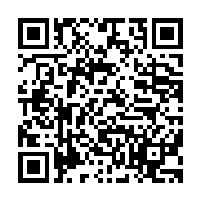
Example SEPA credit transfer QR code
Note
The creation of SEPA credit transfer QR codes differs from the Swiss QR code implementation.
Using this code, invoice recipients can use an appropriate online banking application on their mobile device to initialize a SEPA credit transfer operation. A typical workflow for the invoice recipient would be:
(1) Display or print the invoice PDF.
(2) Open the online banking app on the mobile device.
(3) Initiate a credit transfer operation in the online banking app.
(4) Scan the QR code using the mobile device's camera.
(5) Verify the displayed data.
(6) Release the payment.
QR Code Contents
The content of the SCT QR code is defined by the European Payments Council, see Quick Response Code: Guidelines to Enable Data Capture for the Initiation of a SEPA Credit Transfer.
| QR Code Field | Source Field/Value | Description |
|---|---|---|
| Service Tag | BCD |
Fixed value, required by the EPC definition |
| Version | 001 or 002 |
001 → version 1 with BIC002 → version 2 without BIC |
| Character Set | 1 |
Fixed value1 → UTF-8 |
| Identification Code | SCT |
Fixed value, required by the EPC definition |
| BIC | BusinessEntity.BIC | Optional value |
| Name | BusinessEntity.Company | Mandatory value, cut to 70 characters |
| IBAN | BusinessEntity.IBAN | Mandatory value |
| Amount | Invoice.BalanceEUR 123.45 |
Mandatory value |
| Purpose | empty | Optional value, no source on invoice |
| Structured Remittance Information | empty | Optional value, no source on invoice |
| Unstructured Remittance Information | Invoice.PaymentReference fallback to Template.PaymentReference |
Mandatory value, cut to 140 characters |
SCT QR Code Implementation Details
For JustOn Billing & Invoice Management to create SEPA credit transfer QR codes, the following information is required:
- The invoice class is set to
Invoice. - The invoice balance is > 0, that is, a positive value.
- The field
Payment Referenceon the invoice is set (specifically or by fallback toPayment Referenceon the template). - The field
Business Entityon the invoice is set. - The field
Companyon the business entity is set. - The field
IBANon the business entity is set.
If these conditions are met, JustOn Billing & Invoice Management creates or recreates the SCT QR code on
- invoice run
- business entity modification
- invoice line item modification, addition, deletion
- invoice finalization
The produced data is saved in the following Invoice fields:
| Field | Description |
|---|---|
| Credit Transfer Content | The original content of the SCT QR code as human-readable text. |
| Credit Transfer Content Error | Holds meaningful errors if the SCT QR code could not be created. Usually set if some data is missing. |
| Credit Transfer QR Code | Holds the actual SCT QR code image. Is to be included in the invoice PDF using a placeholder. |
Info
JustOn Billing & Invoice Management supports SCT QR codes on both standard templates (using Salesforce's built-in Visualforce PDF rendering service), and Liquid templates (for JustOn's PDF service), see Working With Templates.
In order for invoice recipients to make use of the QR codes to initialize payments, the printed invoices must include the QR codes. To this end, you must configure the relevant invoice template accordingly.
Payment Page QR Codes
JustOn Billing & Invoice Management can produce a QR code that encodes the contents of the Invoice field Payment Page URL.
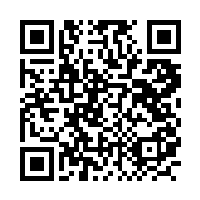
Example payment page QR code
Using this code, invoice recipients can open the payment page exposed by JustOn Cash Management from their mobile device. A typical workflow for the invoice recipient would be:
(1) Display or print the invoice PDF.
(2) Scan and convert the QR code using the mobile device's camera and appropriate application.
(3) Open the decoded URL using the mobile device's browser.
(4) Follow the instructions of the payment page to pay the invoice.
To create payment page QR codes, JustOn Billing & Invoice Management must be set up to integrate JustOn Cash Management, which for its part must integrate a payment service provider. Consequently, JustOn Billing & Invoice Management writes the produced data to the following Invoice fields on invoice finalization and payment link update:
| Field | Description |
|---|---|
| Payment Page URL | The link to the payment page exposed by JustOn Cash Management. |
| Payment Page URL Error | Holds meaningful errors if the payment page QR code could not be created. Usually set if some data is missing. |
| Payment Page URL QR Code | Holds the actual payment page QR code image. Is to be included in the invoice PDF using a placeholder. |
Info
JustOn Billing & Invoice Management supports payment page QR codes on standard templates for Salesforce's built-in Visualforce PDF rendering service.
In order for invoice recipients to make use of the QR codes to initialize payments, the printed invoices must include the QR codes. To this end, you must configure the relevant invoice template accordingly.
[^1]: two-dimensional matrix code used to encode information like structured text or URLs