Enabling Data Transfer to DATEV
To seamlessly transfer invoice-based bookkeeping data to DATEV, JustOn integrates with JustOn Connector for DATEV. This is an add-on to JustOn that generates DATEV-specific ledger records from booking details (as created from invoices and invoice line items) and from expenses, and transfers them to DATEV Unternehmen online. Once there, these accounting documents and accounting document items can be used by any DATEV application that accesses the DATEV Cloud. For an introductory video, see JustOn Connector for DATEV | YouTube.
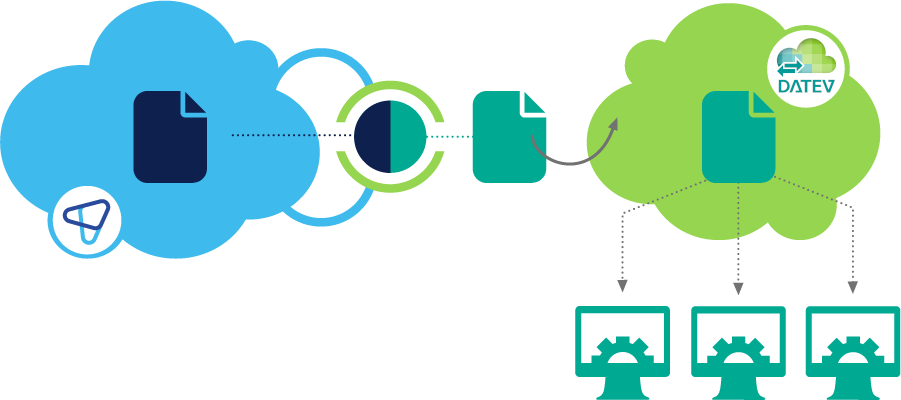
Directly transferring bookkeeping data to DATEV
The following table shows which data is supported by the DATEV interface Rechnungsdatenservice 1.0 and by the integration with JustOn Billing & Invoice Management.
| Type of Data | DATEV Interface | Integration |
|---|---|---|
| Accounts receivable Sales invoices |
||
| Accounts payable Purchase invoices |
||
| Cash ledger cash book |
||
| Attachments Document images |
||
| Master data | ||
| Payment data |
In broad strokes, the bookkeeping data transfer work as follows:
JustOn Billing & Invoice Management transfers all booking details of a specific booking period as well as expenses that are not yet exported to JustOn Connector for DATEV.
- Invoices
-
For each related invoice, an accounting document record of the type
Accounts Receivable Ledgeris created. Each booking detail is exported to an accounting document item (1:1 relationship). The two objects are linked with each other. Invoice PDF and e-invoice XML attachments (maximum size per file: 3.76 MB) are copied and attached to the accounting document. It is possible to attach additional files defined as supporting documents.On successful transfer, the
Lockedcheckbox of the accounting document is selected, and the booking detail is marked as exported. In case of errors, neither an accounting document nor an accounting detail is created for the affected booking details, and an error message is written to the booking detail. - Expenses
-
For expenses of the types
Approved,PaidorCanceled, an accounting document record of the typeAccounts Payable Ledgeris created. Each expense item is exported to an accounting document item (1:1 relationship). The two objects are linked with each other. Supporting documents and e-invoice XML attachments (maximum size per file: 3.76 MB) are copied and attached to the accounting document. In addition, an individual expense export history record is created for each expense, which is used to store details about the transfer or transfer attempt.On successful transfer, the
Lockedcheckbox of the accounting document is selected, and the related expense export history is marked as exported. This indicates that the related expense is excluded from further exports to the same destination. In case of errors, neither an accounting document nor an accounting detail is created for the affected expenses, and an error message is written to the expense export history or the affected expense item.
Be aware that attached files larger than 3,76 MB each prevent exporting all booking details of the given invoice.
Info
Be aware that the automatic data transfer to DATEV involves invoicing data only, since the corresponding DATEV interface supports invoice (and cashbook) data only. Invoicing data refers to actual business transactions that state, particularly, realized revenues, charged taxes or incoming payables and their corresponding G/L accounts, and that is represented on booking details created from invoice line items or, respectively, expenses.
To transfer bookkeeping data as generated from payment balances, unbilled revenue bookkeeping data or master data for accounts like, for example, debtor numbers, you must use accordingly configured CSV file exports for booking details or invoices, respectively.
Data transfer to DATEV: Procedure steps
Once the data transfer to DATEV is set up, actually transferring the data from JustOn to DATEV Unternehmen online involves the following repetitive tasks:
-
Transferring Bookkeeping Data to DATEV
Be aware that generating the DATEV-specific data records may take time – for 1000 booking details or expense items, allow about one hour.
-
Creating and Executing Data Transfer
Be aware that uploading the accounting documents to DATEV may take time. Depending on the amount of data you transfer, the access token may expire. In this case, restart the data transfer.
Transferring bookkeeping data to DATEV
DATEV automatic accounts and revenue deferral
To support DATEV automatic accounts (Automatikkonten), you can configure JustOn Billing & Invoice Management to use gross values when creating bookkeeping data. To this end, you enable the global setting Enable Accounting in Gross Values as described in Enabling Gross Value Bookings.
If, in addition, you use revenue recognition rules to distribute revenues to future booking periods (deferred revenue), you must, in addition,
- enable the global setting
Accounting Gross Taxes on First Month, - enable the automatic tax calculation for the gross booking details – using the custom booking code field
BuCodewith the relevant booking details (see Additional Fields), - optionally, create the
BuCodefield as a formula that returns the required value according to your use cases, like, for example,IF(ONB2__IsGross__c, 101, null)
Enabling the data transfer to JustOn Connector for DATEV involves the following tasks:
- Enabling bookkeeping data generation
- Installing JustOn Connector for DATEV
- Configuring lookup relations
- Enabling the data transfer for booking periods
- Enabling the data transfer for expenses
- Optionally, enabling supporting document attachments
Enabling Bookkeeping Data Generation
In order to globally enable the creation of bookkeeping data, the feature must be activated in the global settings.
-
Click to enter Setup, then open Custom Settings.
In Salesforce Lightning, navigate to Custom Code > Custom Settings.
In Salesforce Classic, navigate to Develop > Custom Settings.
-
Click Manage in the row of Global Settings.
- Click Edit in the Default row.
- Select the checkbox
Create Bookkeeping Data. - Click Save.
For further information, see Setting Up Bookkeeping Data Creation.
Installing JustOn Connector for DATEV
For details about installing and setting up JustOn Connector for DATEV, see JustOn Connector for DATEV installieren DE.
Configuring Lookup Relations
To facilitate the data transfer from JustOn's data structure to DATEV's data structure, you must configure lookup relations between the corresponding objects. To this end, you create new fields on the accounting document, the accounting document item (accounting detail) and the booking detail.
Accounting Document
- Navigate to the fields list of the Accounting Document object.
-
Create the following new fields as necessary.
Field Label API Name Data Type Description Invoice ON_Invoice Lookup (Invoice) For invoice-related booking data, links to the related invoice.
Must be writable.Expense Expense Lookup (Expense) For expense-related booking data, links to the related expense.
Must be writable.For help about creating fields, see Managing Object Fields.
Accounting Document Item
- Navigate to the fields list of the Accounting Document Item object.
-
Create the following new field.
Field Label API Name Data Type Description Booking Detail ON_BookingDetail Lookup (Booking Detail) Links to the related (source) booking detail.
Must be writable.For help about creating fields, see Managing Object Fields.
Booking Detail
- Navigate to the fields list of the Booking Detail object.
-
Create the following new field.
Field Label API Name Data Type Description Accounting Document Item ON_AccountingDetail Lookup (Accounting Document Item) Links to the related (target) accounting document item.
Must be writable.For help about creating fields, see Managing Object Fields.
Enabling Data Transfer for Booking Periods
Users select the invoice-related bookkeeping data to be transferred on a booking period base. For them to be able to start the data transfer for the generated booking periods, you must add the Prepare DATEV Export button to the booking period page layout.
- Navigate to the object management settings of the Booking Period object.
- Click Page Layouts.
- In the Booking Period Layout row, click Edit.
-
Add the Prepare DATEV Export button to the page layout.
In Salesforce Lightning, drag the button from the Mobile & Lightning Actions palette to the Salesforce Mobile and Lightning Experience Actions section.
In Salesforce Classic, drag the button from the Buttons palette to the Custom Buttons area.
-
Click Save.
For help about modifying page layouts, see Managing Pages.
Enabling Data Transfer for Expenses
Enabling the data transfer for expenses involves two steps:
- Adding the Prepare DATEV Export button to the Expense list view
- Enabling supporting document attachments for expenses
Adding DATEV Export Button to Expense List
For users to be able to start the data transfer for expenses, you must add the Prepare DATEV Export button to the Expense list view.
- Navigate to the object management settings of the Expense object.
- Click List View Button Layout.
- In the List View row, click , then select Edit.
-
Under Custom Buttons, move
Prepare DATEV Exportto the Selected Buttons column. -
Click Save.
This adds the button Prepare DATEV Export to the Expense list view, enabling users to create accounting documents for expenses.
List View Button Layout not visible?
Under certain circumstances, the option List View Button Layout may not be visible. In this case, make sure that the Expense object is searchable.
- Navigate to the object management settings of the Expense object.
- Click Details > Edit.
- In the Search Status section, select
Allow Search. - Click Save.
Enabling Supporting Documents for Expenses
If expense-related files (other than the e-invoice XML) are to be attached to the produced accounting document records, the content version type of the relevant files must be set to Supporting Document.
-
Define the content version type
Supporting Document.For details, see Defining Content Version Type.
-
Set the content version type of the files to be attached to
Supporting Document.When manually managing expenses, make sure to have users set the content version type of any files to be attached to accounting documents – except for the e-invoice XML – to
Supporting Document.
Enabling Supporting Document Attachments
Optionally, JustOn Billing & Invoice Management can attach files that are linked to invoice records to the produced accounting document records, such as files linked from source records or files uploaded manually by users. Any type of file you potentially want to add must be defined as a content version type – that is, they must be specified in the Type field of the Content Version object. Files produced by JustOn Billing & Invoice Management are already assigned a proper type, like Invoice PDF. If required, you can define a custom content version type to attach also other files to accounting documents.
In addition, you define the files to be attached to accounting documents. To do so, you specify their content version type in the Invoice field Supporting Document Types. This field can be populated on invoice creation from other records using the following fallback mechanism:
ON_SupportingDocumentTypes from the account or invoice source record
↳ Supporting Document Types from the template
↳ Supporting Document Types from the business entity
Supporting document attachment specifics
When configuring the files to be attached to accounting documents, be aware of the following specifics:
-
Once the Invoice field
Supporting Document Typesis set, no other business process will overwrite it.However, users can change the value as long as the invoice is not finalized.
-
Invoice PDF and e-invoice XML (if set up accordingly) will always be attached, irrespective of the value in
Supporting Document Types. - If
Supporting Document Typescontains the stringALL, all additional invoice attachments with or without a defined content version type will be attached to the accounting document. -
If
Supporting Document Typescontains the stringBLANK, all additional invoice attachments where the content version type is empty will be attached to the accounting document.Use
ALLorBLANKwith extreme caution to avoid disclosing confidential information by mistake. -
The allowed file types for accounting document attachments include BMP, CSV, DOC, DOCX, GIF, JPEG, JPG, ODS, ODT, PDF (incl. ZUGFeRD), PNG, RTF, TIF, TIFF, TXT, XLS, XLSX, XML (incl. XRechnung), ZIP.
- The maximum size per file must not exceed 3,76 MB.
If you use supporting documents for both embedding in e-invoices and attaching to accounting documents, the allowed file types are limted to PDF, PNG, JPG, JPEG, CSV, XLSX, ODS.
Defining Content Version Type
To define a custom content version type:
- Click to enter Setup, then navigate to the object management settings of the Content Version object.
- Click Fields & Relationships.
- Click the name of the
Typefield. -
In the Values section, click New.
Add the required content version types, like
Signed PDF,Supporting DocumentorT&C, each in a new line.
-
Click Save.
For help about editing picklists, see Modifying Picklist Values.
Defining Preselected Supporting Documents
To define the preselected supporting documents to be attached to accounting documents from the invoice sources:
- Click to enter Setup, then navigate to the object management settings of the Account object or the source object.
- Click Fields & Relationships.
-
Create the following new field.
Field Label API Name Data Type Value Supporting Document Types ON_SupportingDocumentTypes Text(255)
Formula (Text)comma-separated list of content version types Your business may require to automatically set the intended file types depending on certain conditions. In this case, create a formula field with the return type
Text, where the formula represents the intended logic. Otherwise, create a simple text field and let users specify the value manually.
To define the preselected supporting documents to be attached to accounting documents from the template or the business entity:
- Open the relevant template or business entity.
- Click Edit.
-
In the
Supporting Document Typesfield, specify the content version types as necessary.The field can contain multiple values in a comma-separated list.
Typical use cases for attaching files may include:
- invoice-related source documents:
Supporting Document - terms and conditions:
T&C
- invoice-related source documents:
-
Click Save.
Data Fields
The bookkeeping data transfer writes the data to the following fields.
Related information:
What data is transferred to DATEV by default?
What dates are transferred to DATEV?
Invoice-Related Booking Data
Accounting Document Fields
| Field | Data Type | Source Field | Notes |
|---|---|---|---|
| InvoiceId | Text | BookingDetail.InvoiceNo |
|
| Document Date | Date | BookingDetail.BookingPeriod |
Shows the start date of the booking period |
| Customer Name | Text | BookingDetail.AccountName |
|
| Customer City | Text | BookingDetail.BillingCity |
|
| IBAN | Text | BookingDetail.IBAN |
|
| SwiftCode | Text | BookingDetail.BIC |
|
| VatId | Text | BookingDetail.VATId |
|
| ThirdParty | Checkbox | - | Is selected on successful transfer |
| Locked | Checkbox | - | Is selected on successful transfer |
| ON_Invoice | Lookup (Invoice) | BookingDetail.Invoice |
Links to the related invoice |
Accounting Document Item Fields
| Field | Data Type | Source Field | Notes |
|---|---|---|---|
| Amount | Currency (10,2) | BookingDetail.Amount |
|
| AccountNo | Text | BookingDetail.AccountNo |
|
| Accounting Date | Date | BookingDetail.BookingDate |
|
| Delivery Date | Date | BookingDetail.OriginalBookingDate |
Is ignored when empty. Can be overwritten using a custom DeliveryDate field |
| Tax | Percent (2,2) | BookingDetail.TaxRate |
|
| ON_BookingDetail | Lookup (Booking Detail) | - | Links to the related (source) booking detail |
Booking Detail Fields
| Field | Data Type | Notes |
|---|---|---|
| Exported | Checkbox | Is selected on successful transfer |
| Export Destination | Text | Is set to DATEV on successful export |
| ON_AccountingDetail | Lookup (Accounting Document Item) | Links to the related (target) accounting document item |
| Last Error | Text | Is set during the transfer |
Additional Fields
JustOn Billing & Invoice Management can copy additional fields from the booking details to the accounting documents and accounting document items. This is done for all additional fields on the booking detail if a field with the same name exists on the corresponding target.
The following table lists some examples:
| Booking Detail | Accounting Document | Accounting Document Item | Notes |
|---|---|---|---|
BillingCountry__c |
BillingCountry__c |
||
BuCode__c |
BuCode__c |
Holds booking codes to control certain DATEV features, like 40 to switch off the automatic tax calculation in automatic accounts. |
|
ClientId__c |
ClientId__c |
Holds a client ID in the format ConsultantID-ClientID. Allows the accounting documents to be assigned to a client-specific data transfer. When a data transfer is created, a user can select the client to which they want to transfer the data if there is no predefined client ID. |
|
CostCategoryId__c |
CostCategoryId__c |
Holds a cost center. Usually, a Booking Detail formula field that refers to Center. |
|
DeliveryDate__c |
DeliveryDate__c |
||
Discount__c |
Discount__c |
||
DueDate__c |
DueDate__c |
Holds the due date of an invoice to support "open items" management in DATEV. | |
Duplicate__c |
Duplicate__c |
Duplicate__c |
Note
Be aware that the DATEV interface does not accept any arbitrary additional fields. For a list of possible fields see Übertragene Belegdaten DE or the Accounting Document or Accounting Document Item object references.
The DATEV interface will only accept additional custom fields on the Accounting Document or the Accounting Document Item if they are defined under the document record data file format (see DATEV XML interface online > Format specification > Record data file in the DATEV Developer Portal). Any fields other than those included in the DATEV format will be ignored, even if they have been correctly created and set.
Expense-Related Booking Data
Accounting Document Fields
| Field | Data Type | Source Field |
|---|---|---|
| Currency Code | Picklist | Expense.CurrencyIsoCode |
| Document Date | Date | Expense.ReceiptDate |
| IBAN | Text | Expense.PayeeIBAN |
| Invoice Id | Text | Expense.ReceiptNo |
| Paid At | Date | Expense.PaymentDate |
| Internal Invoice Id | Text | Expense.Name |
| Supplier City | Text | Expense.SenderCity |
| Supplier Name | Text | Expense.PayeeName |
| SwiftCode | Text | Expense.PayeeBIC |
| VatId | Text | Expense.SenderTaxId |
Accounting Document Item Fields
| Field | Data Type | Source Field |
|---|---|---|
| AccountNo | Text | ExpenseItem.GLAccount |
| Amount | Currency (10,2) | ExpenseItem.GrossAmount |
| Tax | Percent (2,2) | ExpenseItem.TaxRate |
Additional Fields
JustOn Billing & Invoice Management can copy additional fields from the booking details to the accounting documents and accounting document items. This is done for all additional fields on the booking detail if a field with the same name exists on the corresponding target.
Note
Be aware that the DATEV interface does not accept any arbitrary additional fields. For a list of possible fields see Übertragene Belegdaten DE or the Accounting Document or Accounting Document Item object references.
The DATEV interface will only accept additional custom fields on the Accounting Document or the Accounting Document Item if they are defined under the document record data file format (see DATEV XML interface online > Format specification > Record data file in the DATEV Developer Portal). Any fields other than those included in the DATEV format will be ignored, even if they have been correctly created and set.

