Collective Accounts
Depending on your business processes, you may create specific invoice bookkeeping data, payment bookkeeping data or subscription bookkeeping data that are not assigned to a revenue-related G/L account. Accounting systems like DATEV or SAP, however, still require an account number.
To handle these scenarios, you can use collective accounts. They define account numbers for booking details without dedicated account numbers, including
- tax booking details
- booking details for deferred revenues
- payment bookkeeping data
Collective Account Concepts
JustOn Billing & Invoice Management implements collective accounts using the custom setting Collective Accounts. It includes the following basic information:
| Field | Data Type | Description | Example Values |
|---|---|---|---|
| Name | Text | A unique name for the custom setting record, describes the purpose of the collective account. JustOn recommends to use a descriptive name for the setting, because it can be part of the reference booking text. Besides this, JustOn does not evaluate the name for further processing. |
Deferred RevenueTax EU |
| Booking Account | Text(255) | Specifies the relevant G/L account number as given by the accounting system. | 3000az567 |
| Business Partner Account | Text(255) | Specifies the relevant debtor account number as given by the accounting system. | 3000az567 |
| Contra Booking Account | Text(255) | Specifies the relevant contra account number as given by the accounting system. | 3000az567 |
The following information is used to determine the best matching collective account, based on the following order of precedence:
| Field | Data Type | Description | Example Values |
|---|---|---|---|
| Type | Text(255) | Specifies the type of the collective account. Directly corresponds to the type of the booking detail. The possible values include TaxDeferred RevenuePre-TaxDeferred ExpensePaymentPrepaymentRefundPayoutWrite-offClearingDunning FeeDunning IncomeProvider FeeIVAUnbilled RevenueRevenue (
Usually set using Assignment Rules - G/L Account)Interim RevenueInterim PaymentInterim Payment ClearingInterim Tax |
|
| Custom Rule | Text(255) | Maps to the custom field CollectiveAccountRule__c on the balance.The field is not available by default on the Balance object, see Enabling Custom Collective Account Rule. Custom rules are only applicable to booking details created from (payment) balances, that is, of the types Payment, Prepayment, Refund, Payout, Write-off, Clearing, Dunning Fee, Dunning Income, Provider Fee. |
|
| Business Entity | Text(255) | The name of the business entity. Can include multiple values in a comma-separated list. |
|
| Payment Provider | Text(255) | The name of the payment provider. Can include multiple values in a comma-separated list. |
|
| Bank Account Id | Text(255) | The internal bank account ID of the payment provider. Can include multiple values in a comma-separated list. |
A.12345 |
| Billing Practice | Text(255) | The billing practice for recurring items. The possible values include AdvanceArrearsCan include multiple values in a comma-separated list. |
|
| Tax Rule | Text(255) | The name of the applied tax rule. Tax rules are not applicable to booking details of the types Deferred Revenue and Deferred Expense. |
EUExempt |
| Tax Code | Text(255) | The name of the applied tax code. | A1B2 |
| Clearing Reason | Text(255) | The reason for the clearing balance. Can include multiple values in a comma-separated list. |
|
| Write-Off Reason | Text(255) | The reason why the balance has been written off. Can include multiple values in a comma-separated list. |
|
| Region | Text(255) | The name of the economic region. Can include multiple values in a comma-separated list. |
EUEMEA |
Info
These fields directly correspond to the fields of the target booking detail.
The following tables show which information can be applied to determine a collective account – both from a business view and from a technical perspective.
Booking details produced from invoice data include the types Tax, Deferred Revenue, Pre-Tax, Deferred Expense, IVA, Revenue. The criteria to determine the matching collective account can include:
| Type | Custom Rule | Business Entity | Payment Provider | Bank Account Id | Billing Practice | Tax Rule | Tax Code | Clearing Reason | Write-Off Reason | Region | |
|---|---|---|---|---|---|---|---|---|---|---|---|
| Tax | |||||||||||
| Deferred Revenue | |||||||||||
| Pre-Tax | |||||||||||
| Deferred Expense | |||||||||||
| IVA | |||||||||||
| Revenue |
The booking account number for Revenue is usually set using Assignment Rules - G/L Account.
Booking details produced from (payment) balances include the types Payment, Prepayment, Refund, Payout, Write-off, Clearing, Dunning Fee, Dunning Income, Provider Fee. The criteria to determine the matching collective account can include the same for all balance-based types:
| Type | Custom Rule | Business Entity | Payment Provider | Bank Account Id | Billing Practice | Tax Rule | Tax Code | Clearing Reason | Write-Off Reason | Region |
|---|---|---|---|---|---|---|---|---|---|---|
Booking details produced from subscriptions include the type Unbilled Revenue. The criteria to determine the matching collective account can include:
| Type | Custom Rule | Business Entity | Payment Provider | Bank Account Id | Billing Practice | Tax Rule | Tax Code | Clearing Reason | Write-Off Reason | Region |
|---|---|---|---|---|---|---|---|---|---|---|
Applying a custom rule
By default, JustOn determines the best matching collective account based on available criteria like Business Entity, Payment Provider, Bank Account Id, etc. You can, however, use a custom rule, which takes precedence over other criteria. This way, you can apply certain logic to determine the criterion by which a collective account is associated to a balance and, consequently, to the exported booking detail.
To enable custom rules, you must create the corresponding field on the Balance object. For details, see Enabling Custom Collective Account Rule.
If a Collective Account field is empty, it is ignored.
Info
If the Booking Detail field Billing Practice is empty, it defaults to Advance. There is no default for the corresponding Collective Account field, because empty Collective Account fields are ignored.
Collective accounts are applied to booking details upon invoice finalization. The following rules apply:
- The Booking Detail field
Account NumberorContra Booking Accountmust not be set. - There must be a matching collective account setting.
- If the Booking Detail field
Account NumberorContra Booking Accountis not set, the corresponding value of the best matching collective account is assigned.
Defining Collective Account Setting
To create a new collective account setting:
-
Click to enter Setup, then open Custom Settings.
In Salesforce Lightning, navigate to Custom Code > Custom Settings.
In Salesforce Classic, navigate to Develop > Custom Settings.
-
Click Manage in the row of Collective Accounts.
- Click New.
-
Specify the information as necessary.
The mandatory information includes Name, Account and Type. For details, see Collective Account Concepts.
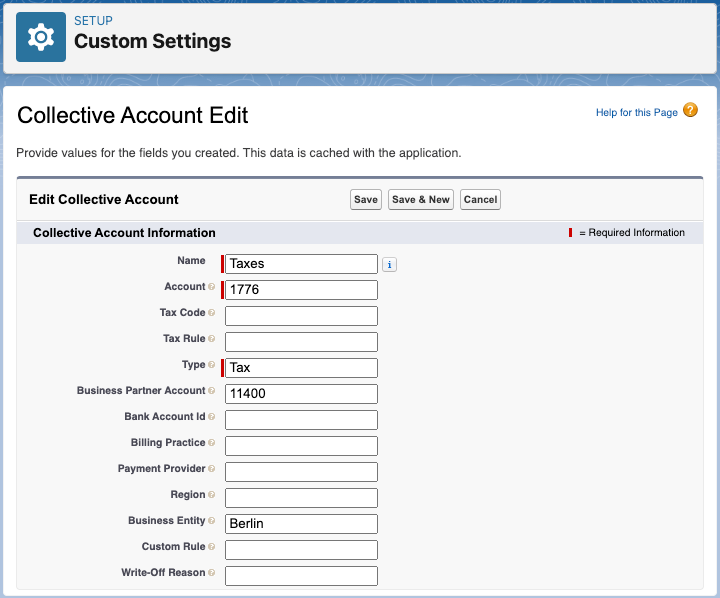
Creating booking account setting for taxes -
Click Save.
This creates the new collective account setting.