Export Settings
JustOn Billing & Invoice Management can export invoice and booking detail data
- to CSV files to be imported in accounting or ERP systems, and
- to SEPA XML files for triggering payment operations with banks.
The custom setting Export Settings controls the export of invoice and booking detail data.
Info
This document covers general information about the custom setting Export Settings. For details about specific export configurations, see
Invoice CSV
Booking Details CSV
SEPA Direct Debit XML
SEPA Credit XML
Cloud Storage
Export Settings or File Distribution?
JustOn Billing & Invoice Management uses the custom settings Export Settings and File Distribution to control the output of produced documents. It may be hard to tell which to apply. Remember that the two settings impact different aspects:
- Export Settings records control what to export – invoice and bookkeeping data CSV files or SEPA XML files.
- File Distribution settings control the output location of any produced files, be it PDF files for finalized invoices, dunning reminders and account statements, or exported CSV and XML files.
That is, your use cases determine which settings to use:
- File export
-
If you export data to CSV files for accounting systems or to SEPA XML bank transfer orders, you need appropriate Export Settings records.
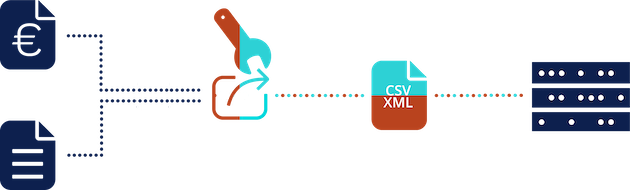
Exporting files (applying Export Settings) to the default location - File location
-
If you want produced PDF files for finalized invoices, dunning reminders and account statements to be output in a specific location (other than the group Owned by me in Salesforce Files), you need a corresponding File Distribution setting.
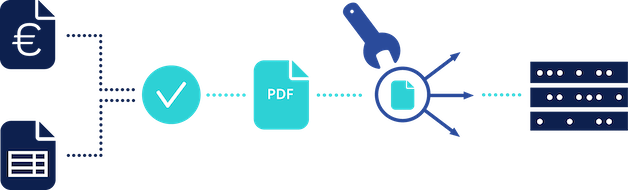
Defining a specific output location using a File Distribution setting - File export and file location
-
If you export data to CSV files for accounting systems or to SEPA XML bank transfer orders, you need appropriate Export Settings records. If you want the exported files to be output in a specific location, you need, in addition, a corresponding File Distribution setting.
To combine the two settings, the
Nameof the file distribution record must be specified as theTargetin the export settings record.
Exporting files (applying Export Settings) to a specific location (applying File Distribution)
Export Settings Information
The custom setting Export Settings includes the following information:
| Field | Possible Values | Description |
|---|---|---|
| Name |
SAP_CSVSEPA Direct Debit |
A unique name for the custom setting record, will be selectable when exporting invoice data. |
| Active | truefalse |
Determines whether the configuration is available in the UI. |
| SEPA: Booking per Transaction | truefalse |
Determines whether to override SEPA batch booking (consolidated payment, default). If true, forces an individual SEPA transaction per payment. Produces a corresponding <BtchBookg> element in the SEPA XML.If you use SEPA batch bookings ( SEPA: Booking per Transaction = false), JustOn recommends to enable the payment balance/reverse balance creation (Create Payments = true) to avoid the time-consuming manual assignment from the consolidated payment. |
| CUC |
3121975D |
The unique CBI code that identifies all parties in the CBI community (clients, banks and network access points). Required when using a CBI format string, is applied for and registered by the access bank. |
| Configuration | <Salesforce record ID> |
Specifies the 18-digit, case-safe Salesforce record ID of the JSON configuration document, which is required for CSV exports. |
| Create Payments | truefalse |
Determines whether to create payment balances on the invoices upon exporting, which sets the invoices Paid or Settled, or reverse balances for exported balances to offset their amount.If you use SEPA batch bookings ( SEPA: Booking per Transaction = false), JustOn recommends to enable the payment balance/reverse balance creation (Create Payments = true) to avoid the time-consuming manual assignment from the consolidated payment.Users can overwrite this option manually when starting the export. |
| CSV: Decimal Separator | , |
Specifies the decimal separator to be used for invoice CSV exports. Defaults to . (full stop). |
| CSV: File Header | Number;Date;Amount |
Specifies a first line (like a header row) for CSV exports. |
| Format |
Invoice CSVXML CDD pain.008.003.02 |
Determines the export format. |
| CSV: Record Template | Specifies a model for a line in the CSV export, may contain static text and placeholders for the actual values. Is no longer used, left for compatibility reasons with older JustOn versions. |
|
| Select Condition |
Date__c = THIS_YEAR |
Specifies a condition expression (as used in an SOQL WHERE clause) to restrict the set of included records. If empty, matches all records in the list. For details, see SOQL SELECT Syntax in the Salesforce Help. |
| Use ASCII Encoding Scheme | truefalse |
Determines whether to perform a phonetic replacement of the contents of the resulting CSV or XML file. For CSV exports, for example, ä becomes ae, ç becomes c and so on. All non-ASCII characters that could not be replaced are substituted by a . (full stop).For XML exports, all required replacements for the SEPA format are performed. For details, see SEPA Requirements for an Extended Character Set (UNICODE Subset) - Best Practices. |
| Target | <file distribution target> |
Specifies the Name of a file distribution target for the exported files. This can be used to upload the exported files to Amazon S3 or Google Drive or to save them in Salesforce libraries and folders.If left empty, the file will only be available on Salesforce's Files tab as of JustOn 2.49. Note that the file distribution target must be configured with the use case Export. |
| Allowed Currencies | EUR,SEK |
Specifies a comma-separated list of currencies that are allowed for ISO 20022 XML formats. Defaults to EUR, which is the only allowed currency for SEPA. |
| ISO20022: Service Level Code | SEPA |
Specifies the pre-agreed level of service between the parties. For SEPA, defaults to SEPA. For non-SEPA payments, contact your bank. |
Defining Export Settings
Depending on your organization's requirements, you must define an export configuration.
-
Click to enter Setup, then open Custom Settings.
In Salesforce Lightning, navigate to Custom Code > Custom Settings.
In Salesforce Classic, navigate to Develop > Custom Settings.
-
Click Manage in the row of Export Settings.
- Click New.
-
Specify the details as necessary.
For information about specific export configurations, see
-
Click Save.