Configuring Payment Matching
← Configuring Reconciliation/Settlements
As part of the settlement procedure, JustOn Cash Management can execute payment matching operations: it compares bank statement items (and payments created from them) with accounts and entries, looking for matching data like the customer number or statement number – as passed with the reference text – or the amount. Payment matching is automatically executed on bank statement retrieval.
After successful matching, JustOn Cash Management can complete the actual settlement.
For a detailed description of the functional matching concept, see Automatic Settlement using Data Comparison.
Settlement or payment matching?
Make sure not to confuse settlement with payment matching.
- Settlement
- Settlement is the mechanism for effectively associating payments with entries using entry items.
- Payment matching
- Payment matching is the operation that compares bank statement items or payments with entries using a unique criterion or customizable matching configurations. After successful matching, JustOn Cash Management can complete the actual settlement.
Preconditions
Payment matching is automatically executed on bank statement retrieval. The following general conditions apply:
- Only currently downloaded bank statement items are subject to the matching procedure, where the matching result is
Unmatched. That is, the bank statement items must not have been processed before. In addition, their status must beBOOK. - The
Statusof entries used as the matching target must beOpen. - The
Statement Dateof entries used as the matching target must be before theBooking Dateof the bank statement item.
Another important aspect is the data quality. If there is no end-to-end ID – the safest matching approach –, it is essential that other information is recognizable. The statements on which the entries are based typically include an ID, like an invoice number, order number, etc. If so, this number is saved as statement no to the entry record. Preferably, payers then include this statement number in the reference text of their payment orders. Since this reference is also part of the bank statement item, JustOn Cash Management can relate the matching strings.
Assume, for example, you want to use the invoice number for payment matching. In this case, you must make sure that
- the invoice number complies with a recognizable pattern (based on, for example, the counter and number range functionality of JustOn Billing & Invoice Management), and
- the input string filter (as part of the parser configuration in your matching configuration) is able to identify your invoice number pattern.
In addition, the string to be evaluated should, preferably, be at the beginning of the Reference field of the bank statement item. For the best matching results, you should therefore ask your customers to only specify the invoice number in the payment reference.
Info
Generally, the unique ID produced when initiating payment transactions from JustOn Cash Management is the safest – and therefore, preferred – way to settle entries with payments.
With respect to data comparison (if there is no unique ID), providing the statement number in the payment reference produces the best results. This is why this approach is preferred to other data.
Matching Configurations
The data comparison is configurable. To this end, JustOn Cash Management provides the custom Salesforce object Matching Configuration. Each matching configuration holds a predefined and reusable search template for one discrete matching target.
To adjust the search and comparison features for the expected data in your org, you can
- Customize the options per matching configuration
- Create new matching configurations
- Define the matching priority – with multiple possible matches, the match produced with the higher prioritized search configuration takes precedence
- Individually enable or disable existing matching configurations
Info
JustOn Cash Management provides ready-to-use matching configurations that cover typical comparison use cases:
- statement number (invoice number, order number, etc.)
- account number (customer number)
- amount
For details, see Getting Default Matching Configurations.
Your business, however, may require more specfic or completely different matching configurations.
Make sure to adjust your matching configurations according to your needs and to test them appropriately.
Once matching configuration records are available and set active, JustOn Cash Management automatically applies them on bank data retrieval.
Available Information
A matching configuration includes the following information:
| Field | Required | Description |
|---|---|---|
| Name | The name of the matching configuration record, must be unique | |
| Description | ||
| Template | The (predefined) search template | |
| Priority | An integer value to define the matching priority (ascending, 1 = highest priority) |
|
| Parser Config | Optional JSON expression that defines an input string filter (a regular expression) for the bank statement item field to be evaluated | |
| Search Config | Optional JSON expression that defines a search customization, for example, to query a specific field or to apply a similarity comparison | |
| Active | Activates the matching configuration |
Search Templates and Configuration Options
Search templates "open" data sources in order to find matching entries. The following search templates are available by default:
Entry by statement number
Find the entry by extracting the statement number from the reference field
- Data source
Referencefield of the bank statement item, which can hold more than the statement number and must therefore be parsed to extract the relevant string- Target record
- Entry, where the matching target is the field
Statement No - Parser configuration
-
The statement number pattern to match, for example
{"pattern" : "INV-\\d{5}"}to find a single entry{"pattern" : "(INV-\\d{5})"}to find multiple entries{"pattern" : "(?i)INV-\\d{5}"}to find a single entry, forcing a case-insensitive match
Account by account number reference
Find the account by extracting the account number from the reference field
- Data source
Referencefield of the bank statement item, which can hold more than the account number and must therefore be parsed to extract the relevant string- Target record
- Account, where the matching target is a user-defined field that holds the account number
- Parser configuration
- The account number pattern to match, for example
{"pattern" : "(?i)ACC-REF-\\d{5}"} - Search configuration
- The account field that holds the account number, for example
{"target-field" : "accountnumber"}
Account by contact number reference
Find the account by extracting the contact number from the reference field
- Data source
Referencefield of the bank statement item, which can hold more than the contact number and must therefore be parsed to extract the relevant string- Target record
- Contact, where the matching target is a user-defined field that holds the contact number
- Parser configuration
- The contact number pattern to match, for example
{"pattern" : "(?i)CNT-REF-\\d{5}"} - Search configuration
- The contact field that holds the contact number, for example
{"target-field" : "contactnumber__c"}
Entry by amount
Find the entry by matching the amount
- Data source
AmountandAmount CDIfields of the bank statement item- Target record
- Entry, where the matching targets are the fields
Initial AmountandOpen Amountand -
- Entries of the type
Creditmatch againstAmount CDI=Debitfor outgoing amounts - Entries of the type
Debitmatch againstAmount CDI=Creditfor incoming amounts
- Entries of the type
- Search configuration
-
- A percentage value by which the amount can differ to cover rounding differences, currency conversion differences, underpayments/overpayments, etc.
{"percentage" : 0.02}, for example, will allow a 2% amount difference. - An absolute amount by which the amount can differ.
{"absolute" : 2.00}, for example, will allow an absolute amount difference of2,00(of the given currency).
- A percentage value by which the amount can differ to cover rounding differences, currency conversion differences, underpayments/overpayments, etc.
-
You can use either one of percentage or absolute amount configurations, or both at the same time. When using both, JustOn Cash Management applies the configuration that yields the smaller deviation.
-
If you want to match the exact amount explicitly, use the percentage configuration
{"percentage" : 0.00}. An absolute amount configuration using0.00will not work because the absolute amount must be positive.
Account by IBAN
Find the account by matching the IBAN
- Data source
-
Creditor IBAN– for outgoing amounts (Amount CDIisDebit)Debtor IBAN– for incoming amounts (Amount CDIisCredit)
- Target record
-
- Payment instruments (with the type set to
SEPA Mandate), where the matching target is the fieldIBAN - Accounts, where the matching target is a user-defined field that holds the IBAN
- Payment instruments (with the type set to
- Search configuration
-
- The payment instrument field that holds the IBAN, like
{"related-table" : "jpay1__paymentinstrument__c", "related-field" : "jpay1__iban__c", "related-table-account-id-field" : "jpay1__account__c"} - The account field that holds the IBAN, for example
{"related-table" : "account", "related-field" : "bankaccount__c", "related-table-account-id-field" : "id"}
- The payment instrument field that holds the IBAN, like
Account by account name
Find the account by matching the creditor or debtor name against the account name
- Data source
-
Creditor Name– for outgoing amounts (Amount CDIisDebit)Debtor Name– for incoming amounts (Amount CDIisCredit)
- Target record
- Account, where the matching target is the field
Name - Search configuration
- A similarity value between
0and1, where0= 0% and1= 100% {"similarity" : 0.7}, for example, will retrieve name matches with a 70% similarity.
Account by contact name
Find the account by matching the creditor or debtor name against the contact name.
- Data source
-
Creditor Name– for outgoing amounts (Amount CDIisDebit)Debtor Name– for incoming amounts (Amount CDIisCredit)
- Target record
- Contact, where the matching target is the field
Full Name - Search configuration
- A similarity value between
0and1, where0= 0% and1= 100% {"similarity" : 0.7}, for example, will retrieve name matches with a 70% similarity.
Entry by correlating dates
Find the entry by correlating dates.
- Data source
Value DateandBooking Datefields of the bank statement item- Target record
- Entry, where the matching targets are the fields
Statement Payment Due DateandStatement Dateand a payment cannot be received prior to its corresponding entry (Value Date|Booking Date>=Statement Date)
JustOn Cash Management currently matches exact dates only, so it does not support a parser configuration or search configuration.
Entry by custom field
Find the entry by extracting a string from the reference and matching it to a user-defined field on the entry.
- Data source
Referencefield of the bank statement item, which can hold more information than the relevant string and must therefore be parsed to extract the relevant string- Target record
- Entry, where the matching target is a user-defined field that holds the relevant string
- Parser configuration
- The
Referencefield of the bank statement item and a pattern to match, for example{"pattern" : "(?i)A-Z-\\d{15}", "target-field" : "jpay1__reference__c"} - Search configuration
- The custom field on the entry that holds the relevant string, for example
{"target-field" : "customerreference__c"}
Fields of the data types Formula and Text Area (Long) cannot be used for matching.
Getting Default Matching Configurations
You can deploy the default matching configurations applying the relevant JustOn Configurator package. To do so:
- Log in your target Salesforce org.
-
In the same browser session, open the JustOn Configurator.
If the link does not work, copy the URL
https://juston-configurator.herokuapp.com/. -
Click Salesforce OAuth2.
This connects the JustOn Configurator with your current Salesforce session using your current credentials. Make sure that you are connected with the intended user and org.

Verifying session settings -
Scroll down the list to find the package
Payment Matching Configurations. -
Click Deploy.
This deploys the ready-to-use matching configurations that cover typical comparison use cases:
- statement number (invoice number, order number, etc.)
- account number (customer number)
- amount
You can now proceed to adjust these matching configurations or create additional ones according to your requirements.
Defining Matching Configurations
To create or edit a matching configuration:
- Click to access the App Launcher, and select Setup Cash Management.
- Open the Matching Configurations tab.
- Click New to create a new record, or click and select Edit next to an existing record to modify it.
-
Specify the details as necessary.
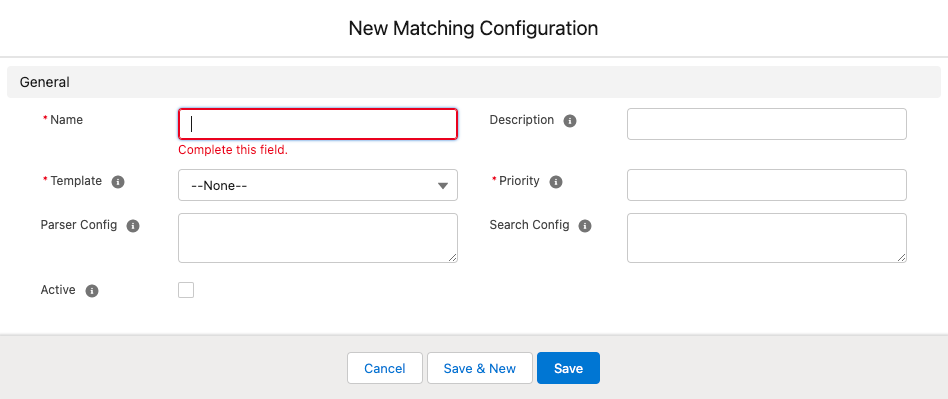
Creating a new matching configuration recordThe mandatory information includes
- Name – the (unique) name of the matching configuration record
- Template – the (predefined) search template
- Priority – a value for the matching priority in ascending order (the lower the value, the higher the priority,
1= highest priority)
Additional information may include
- Parser configuration – a JSON expression that defines an input string filter intended to match a certain number pattern
- Search configuration – a JSON expression that defines a search customization, for example, to query a specific field or to apply a similarity comparison
-
Click Save.
This saves the specified information as required.
Once a matching configuration is available and set
Active, JustOn Cash Management automatically applies it on bank data retrieval.
Activating or Deactivating Matching Configurations
To activate or deactivate a matching configuration:
-
Open the matching configuration record you want to activate or deactivate.
- Open the Matching Configurations tab.
- Click and select Edit next to the relevant record.
-
Select (or deselect, respectively) the
Activecheckbox.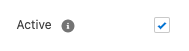
-
Click Save.
If set
Active, JustOn Cash Management automatically applies the matching configuration on bank data retrieval.
Example Input String Filters
This section lists some typical statement numbers as examples and corresponding input string filters. Input string filters are based on regular expressions.
Info
Salesforce-based software like JustOn Cash Management uses regular expressions the same way as Java does (see Using Patterns and Matchers in the Salesforce Help). For an overview of the regular expression syntax, you can therefore refer to the Pattern overview in the Java Documentation.
Note, however, that in the matching configuration records, input string filters are part of the parser configuration in JSON. This is why the backslash character required for some regex constructs (\d for digit characters, for example) must be escaped using another backslash, like \\d. So if you use tools like, for example, regex101 to define and test your regular expressions, make sure to add the additional backslash when copying them to the parser configuration.
Common constructs typically used to match statement numbers may include, for example
\\d{4}matches a four-digit number (exact number of occurrences)\\D{1,6}matches a string of one to six letters (minimum-maximum number of case-insensitive non-digit characters)[ABCD]matches one of the given four (case-sensitive) lettersA,B,CorD-
(JustOn|BERLIN)captures one of the two possible literal (exact, case-sensitive) matches forJustOnorBERLIN?>in front of the group disables backtracking, so that once a match is found, the other strings are not tested. This may be necessary to save calculation resources. -
(?i)makes the following pattern match ignore the case (case-insensitive modifier)
| Statement Number Pattern Example | Example Values | Input String Filter Masked backslash |
|---|---|---|
| year + hyphen + 6-digit number | 2022-000123 | 20\\d{2}-\\d{6} |
| year + hyphen + 5-digit customer number + hyphen + 6-digit statement number | 2021-98765-000123 | 20\\d{2}-\\d{5}-\\d{6} |
| one of three 3-character business entity codes (PAR, BER, WAR, case-insensitive) + year + 6-digit number | PAR2009000123 BER2016000123 War2022000123 |
(?i)(?>PAR|BER|WAR)20\\d{2}\\d{6} |
| one of four 1-character statement type identifiers (I = invoice, C = credit, X = cancellation, D = dunning) + year + hyphen + 5-digit number | I2019-00012 C2020-00012 X2021-00012 D2022-00123 |
[ICXD]20\\d{2}-\\d{5} |
| year + customer name (truncated to six characters, less possible, case-insensitive) + 7-digit statement number | 2022SALESF0001234 2022Salesf0001234 2022ACME0001234 |
20\\d{2}\\D{1,6}\\d{7} |
Enabling Payment Matching Results
If you have upgraded JustOn Cash Management from a pre-1.28 or pre-1.40 version, you may have to add the new values
to the Matching Result picklist of the Payment object manually in order to make the payment matching operational. To do so:
- Click to enter Setup, then navigate to the object management settings of the Payment object (
JPAY1__Payment__c). - Click Fields & Relationships.
- Click the name of the
Matching Resultfield. -
In the Values section, click New.
Add the relevant status values
Payment Id matchedandUnmatched, multiple results, each in a new line.For a list of required values, see the description of the
Matching Resultfield in the Payment object reference. If necessary, add all missing values. -
Click Save.
This saves the specified status values as required.
For details about modifying the values of picklist fields, see Add or Edit Picklist Values in the Salesforce Help.
Enabling Matching Configuration Search Templates
If you have upgraded JustOn Cash Management from a pre-1.24 version, you may have to add the value FindEntryByCustomField to the Template picklist of the Matching Configuration object manually in order to enable the new matching configuration type Entry by custom field.
- Click to enter Setup, then navigate to the object management settings of the Matching Configuration object.
- Click Fields & Relationships.
- Click the name of the
Templatefield. -
In the Values section, click New.
Add the new search template API Name
FindEntryByCustomField.For a list of required values, see the description of the
Templatefield in the Matching Configuration object reference. -
Click Save.
- Click Edit in the row of the new picklist value.
- In the
Labelfield, specify the nameEntry by custom field. -
Click Save.
This saves the specified search template value as required.
For details about modifying the values of picklist fields, see Add or Edit Picklist Values in the Salesforce Help.