Setting Up JustOn SCHUFA Inquiries
Info
JustOn SCHUFA Inquiries requires at least the Salesforce Enterprise Edition.
Credit rating by SCHUFA is a paid service. Before you can use JustOn SCHUFA Inquiries, you must enter into a corresponding contract with SCHUFA. The contract must specify, among others, the username and password for accessing the SCHUFA API.
Setting up JustOn SCHUFA Inquiries involves the following tasks:
-
Basic (minimum required) setup
-
Additional options
-
Specific use cases
Basic Setup
- Installing JustOn SCHUFA Inquiries
- Creating named credential
- Assigning license
- Assigning permissions
- Enabling user interface
Installing JustOn SCHUFA Inquiries
Info
JustOn SCHUFA Inquiries requires at least the Salesforce Enterprise Edition.
To install JustOn SCHUFA Inquiries in your org:
- Open the app listing in Salesforce AppExchange to get JustOn SCHUFA Inquiries.
- Click Get It Now to invoke the installation procedure.
-
Follow the instructions and provide the required information as necessary.
When prompted
-
Choose the option Install for Admins Only.
Why installing for admins only?
For installing JustOn SCHUFA Inquiries, we strongly recommend to choose the option Install for Admins Only. This requires to set the appropriate permissions for the users in your org manually, using the permission sets shipped with the JustOn SCHUFA Inquiries package.
This approach, however, has important advantages:
- Permission sets allow accessing objects and object fields, that is, they control which data users can see and edit. This way, users can do their job without seeing data they do not need to see, which helps to minimize the risk of abuse and loss of data.
- Using the permission sets makes sure that JustOn SCHUFA Inquiries works consistently as intended. Since the permission sets are included with the JustOn SCHUFA Inquiries package, they are upgraded as new objects or fields, Visualforce pages etc. are added with new JustOn SCHUFA Inquiries releases.
-
Allow access to third-party websites.
Why allowing access to third-party websites?
Upon installing JustOn SCHUFA Inquiries, you are prompted to allow communication with a number of third-party websites. This is because the package contains remote site settings for the listed SCHUFA web services, which are required for JustOn SCHUFA Inquiries to operate.
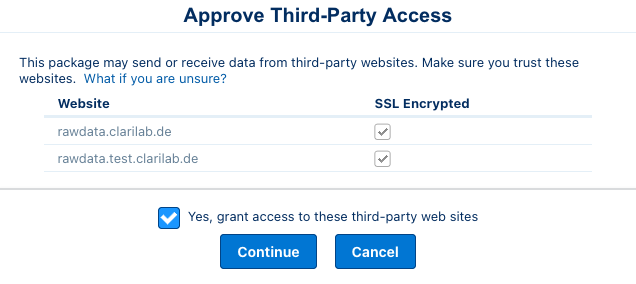
Allowing access to SCHUFA web services
-
Creating Named Credential
After installing and for testing purposes, JustOn SCHUFA Inquiries uses a test endpoint. To switch to production mode, your company must enter into a contract with SCHUFA, and create a new named credential, providing your company-specific access information.
The username and password for accessing the SCHUFA API are given by SCHUFA on contract conclusion.
-
Click to enter Setup, then open Named Credentials.
In Salesforce Lightning, navigate to Security > Named Credentials.
In Salesforce Classic, navigate to Security Controls > Named Credentials.
-
Click New Named Credential.
-
Specify the following details.
Field Required Value Label SchufaName SchufaURL https://app.kycnow.de/api/v1/Identity Type Named PrincipalAuthentication Protocol Password AuthenticationUsername clientIDas provided by SchufaPassword clientSecretas provided by SchufaGenerate Authorization Header falseAllow Merge Fields in HTTP Header trueAllow Merge Fields in HTTP Body true -
Click Save.
Assigning License
The users who will work with JustOn SCHUFA Inquiries need a JustOn SCHUFA Inquiries license.
- Click to enter Setup, then navigate to Users > Users.
- Open the details of the relevant user, and scroll to the Managed Packages section.
- Click Assign Licenses.
- Select the JustOn SCHUFA Inquiries package, and click Add.
To add licenses to multiple users at once:
- Click to enter Setup, then navigate to Apps > Packaging > Installed Packages.
- Click Manage Licenses in the row of JustOn SCHUFA Inquiries.
- Click Add Users.
- Select the relevant users, and click Add.
For details, see Managing Licenses for Installed Packages in the Salesforce Help.
Assigning Permissions
JustOn SCHUFA Inquiries ships with the following default permission sets:
| Permission Set | Description |
|---|---|
| Schufa Full Access | Read/write access to the Schufa Inquiry object. Enables users to create Schufa inquiries, irrespective of any role-based restrictions. Can be used only in combination with the Read/Write permission set. |
| Schufa Read Only | Read-only access to the Schufa Inquiry object. |
| Schufa Read/Write | Read/write access to the Schufa Inquiry object. Enables users to create Schufa inquiries. |
As an org administrator, you can add or remove the permission set assignments for your users as necessary. Be aware that any user who is supposed to do more than just view certain data requires Write access to the relevant objects and fields.
Info
Be aware of the following specifics:
- JustOn recommends not to alter the Salesforce default access setting
Public Read/Write(as part of the sharing settings) for the Account object. If your business requires to do so, however, make sure to assign Write access to the users or profiles that create or update invoices. - If you bundle JustOn permission sets in permission set groups, always make sure their status is
Updated. This indicates that the bundled permissions are up-to-date.
Assign the relevant permission sets to all users who will work with JustOn SCHUFA Inquiries.
- Click to enter Setup, then navigate to Users > Users.
- Select a user who will work with JustOn SCHUFA Inquiries.
- In the Permission Set Assignments section, click Edit Assignments.
-
Select the required permission sets and move them to the Enabled Permission Sets column.
-
Click Save.
For details, see Assign Permission Sets to a Single User in the Salesforce Help.
Enabling User Interface
You can make the credit rating functionality available to users
- either through adding the Schufa Inquiry button (which opens an overlay dialog) to the relevant object's detail page (by default, Lead, Account, Contact and Opportunity),
- or through including the Schufa inquiry Lightning component to the relevant object's record page.
In addition, enabling the user interface involves
Info
The package provides
- Schufa Account Record Page – a modified Account page, which already includes the Schufa inquiry component
- Schufa Account Layout – a modified Account detail view, which already includes the Schufa-relevant fields and the Schufa Inquiries related list
So if you want the credit rating functionality to be available on accounts, you can directly use the provided page and layout, assigning them to selected user profiles (see Activate Lightning Experience Record Pages and Assign Page Layouts in the Salesforce Help).
Adding Schufa Inquiry Button
To add the Schufa Inquiry button to the relevant object's detail page:
-
Navigate to the object management settings of the relevant object.
Click to open the Setup menu and select Setup, then open Objects and Fields > Object Manager > Object.
-
Click Page Layouts.
- Click Edit in the row of the layout you want to modify.
-
Add the Schufa Inquiry button to the page layout.
In Salesforce Lightning, drag the button from the Mobile & Lightning Actions palette to the Salesforce Mobile and Lightning Experience Actions section.
In Salesforce Classic, drag the button from the Buttons palette to the Custom Buttons area.
-
Click Save.
This makes the Schufa Inquiry button available on the relevant object's detail page, enabling users to use the credit rating functionality on the relevant object records.
Adding Schufa Inquiry Component
To add the Schufa inquiry component to the relevant object's record page:
-
Navigate to the object management settings of the relevant object.
Click to open the Setup menu and select Setup, then open Objects and Fields > Object Manager > Object.
-
Click Lightning Record Pages.
- Open the relevant page or click New to create a new one.
-
Modify the page layout.
Add, move, edit or remove components as necessary.
Make sure to add the
schufaInquirycomponent to the corresponding region of the record page. The componentschufaInquiryActionis the overlay dialog displayed when clicking the Schufa Inquiry button. -
Click Save.
-
Click Activate.
This makes the customized record page available to users, enabling them to use the credit rating functionality on the relevant object records.
Info
When you save the customized record page for the first time, you can activate it from the Save dialog. Later, you can use the Activation... dialog.
For more details about editing Lightning pages, see Create and Configure Lightning Experience Record Pages in the Salesforce Help.
Adding Schufa-Relevant Fields
To add the Schufa inquiry fields to the relevant object's detail view:
-
Navigate to the object management settings of the relevant object.
Click to open the Setup menu and select Setup, then open Objects and Fields > Object Manager > Object.
-
Click Page Layouts.
- Click Edit in the row of the layout you intend to modify.
-
Drag the Schufa-relevant fields to the page layout as necessary.
Optionally, add a new section for the Schufa-relevant fields.
-
Click Save.
This adds the selected Schufa inquiry fields to the object's detail view, providing an overview of the most recent inquiry information on the relevant record.
Adding Schufa Inquiries Related List
To add the Schufa Inquiries related list to the relevant object's detail view:
-
Navigate to the object management settings of the relevant object.
Click to open the Setup menu and select Setup, then open Objects and Fields > Object Manager > Object.
-
Click Page Layouts.
- Click Edit in the row of the layout you intend to modify.
- Select the Related Lists palette.
- Drag the Schufa Inquiries list to the Related Lists section.
-
Click Save.
This adds the Schufa Inquiries related list to the object's detail view, enabling the display of related Schufa inquiries on the relevant record.
Enabling Inquiry Statuses
JustOn SCHUFA Inquiries 1.25 has improved the inquiry retrieval process. As a consequence, it requires the temporary importing status, which is used when the inquiry request is being processed.
If you have upgraded JustOn SCHUFA Inquiries from a pre-1.25 version, you must add the new status value importing manually. To do so:
- Click to enter Setup, then navigate to the object management settings of the Account object.
- Click Fields & Relationships.
- Click the name of the
Statusfield. -
In the Values section, click View Schufa Inquiry Status Value Set.
This opens the global picklist value set Schufa Inquiry Status.
-
In the Values section, click New.
Add the new status value
importing. -
Select the checkbox
Add the new picklist values to all Record Types that use this Global Value Set. -
Click Save.
This saves the new status value to all objects (Lead, Account, Contact and Opportunity as well as accordingly configured custom objects) and their relevant record types that use the global picklist value set Schufa Inquiry Status.
For details about global picklist value sets, see Create a Global Picklist Value Set in the Salesforce Help.
Additional Options
- Integrating with custom objects
- Setting available inquiry types
- Setting available legitimate interests
- Enabling B2C requests
- Setting default monitoring options
- Scheduling inquiry monitoring
- Enabling extended search
Integrating With Custom Objects
By default, JustOn SCHUFA Inquiries integrates with standard Salesforce objects, including Lead, Account, Contact and Opportunity. Your business may, however, use a custom object to manage customer data. In this case, you probably want the credit rating functionality available on this object.
To this end, JustOn SCHUFA Inquiries allows for enabling custom objects. Note, however, that this is possible for B2B requests only, and therefore supports the fields for corporate accounts.
- Click to access the App Launcher, and select Schufa Inquiry Config.
- Change to the Object Mapping tab.
-
Click Add SObject.
This opens a dialog for adding the new object and configuring the address fields.
-
In the
sObjectfield, select the relevant object. -
Specify the fields to use for pre-setting address data.
In the
Company Nameand address fields, specify the API names of the custom object's fields that hold the relevant company name and address information. This will pre-fill the form when associating the Salesforce data record with the company data records at SCHUFA.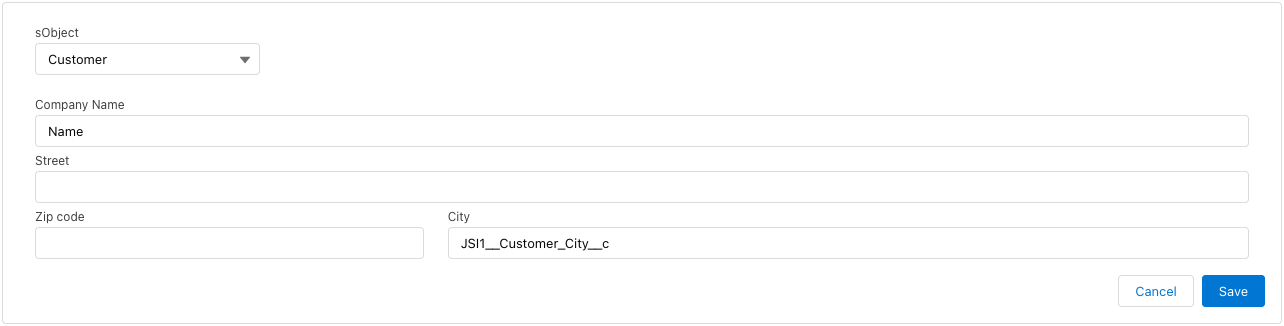
-
Click Save.
This adds the Schufa-relevant fields to the custom object, enabling the records to be linked with SCHUFA and to save the retrieved credit rating data.
Schufa-relevant fields
Label Description Current Score The company's current Schufa score (credit rating index). Current Score Date Date of the company's current Schufa score rating. Current Score Risk Quota The company's current credit default rate as determined by Schufa. Fetch Time Time of the most recent inquiry import. Insolvency Application Date Date of the insolvency application as recorded by Schufa. Insolvency Status Code Codified insolvency status as determined by Schufa. Owner First Name The first name of the company owner, used to extend the search to the person database if the company search has returned no result. Owner Last Name The last name of the company owner, used to extend the search to the person database if the company search has returned no result. Schufa ID Unique company identifier in the Schufa company records. Schufa Inquiry Lookup to the most recent inquiry for the account. Can be empty if no inquiry has been fetched previously. Schufa Inquiry Status Status of the most recent inquiry for the account. Can be idle(currently no inquiry running),running(inquiry in progress but still without result),readyshort(short inquiry is ready to be imported),readylong(full inquiry is ready to be imported),readyCompact(compact inquiry is ready to be imported).
Info
The Schufa Inquiry Config dialog lists the existing object configurations. Clicking Edit on a configuration allows for modifying the address field associations.
Setting Inquiry Types
Generally, JustOn SCHUFA Inquiries supports the following inquiry types:
- SCHUFA Short Inquiry (incl. PDF document)
- SCHUFA Direct Short Inquiry
- SCHUFA Compact Inquiry (incl. PDF document)
- SCHUFA Full Inquiry (incl. PDF document)
- SCHUFA Consumer Inquiry
Depending on your organization's requirements, you select the relevant types to be available for users when requesting an inquiry. To do so:
- Click to access the App Launcher, and select Schufa Inquiry Config.
- Change to the Inquiry Types tab.
-
Modify the inquiry types as required.
- To add one or more inquiry types, select them in the Available column and move them to the Selected column.
- To disable one or more selected inquiry types, select them in the Selected column and move them to the Available column.
- To modify the display order, select an inquiry type in the Selected column and move it up or down.
-
Click Save.
This defines the available options when selecting the inquiry type for inquiry orders.
Setting Legitimate Interests
Generally, JustOn SCHUFA Inquiries supports the following legitimate interest types for B2B-type inquiries:
- Ownership Structure
- Credit Check
- Receivable
- Initial Business Contact
- Credit Decision
- Overdue Claim
- Insurance Contract
- Enforcement Information
Depending on your organization's requirements, you select the relevant types to be available for users when requesting an inquiry. To do so:
- Click to access the App Launcher, and select Schufa Inquiry Config.
- Change to the Legitimate Interests tab.
-
Modify the legitimate interests as required.
- To add one or more legitimate interests, select them in the Available column and move them to the Selected column.
- To disable one or more selected legitimate interests, select them in the Selected column and move them to the Available column.
- To modify the display order, select a legitimate interest in the Selected column and move it up or down.
-
Click Save.
This defines the available options when selecting the legitimate interest for B2B inquiry orders.
Enabling B2C Requests
If your company works with consumers, you must
-
Configure the feature codes according to your organization's requirements
There are various criteria that determine the scope of available legitimate interests – in particular, the industry in which an organization operates. That is, a specific combination of an industry with a legitimate interest makes up a specific feature code. Your feature code configuration determines the available options when selecting the legitimate interest for consumer inquiries (B2C-type requests).
-
Associate address fields of your Salesforce customer data with person data records at SCHUFA
Configuring Feature Codes
To set the industry type for your organization:
- Click to access the App Launcher, and select Schufa Inquiry Config.
- Change to the Feature Codes tab.
-
In the
User Industryfield, select the industry in which your organization operates.This preselects a number of likely legitimate interests for the selected industry.
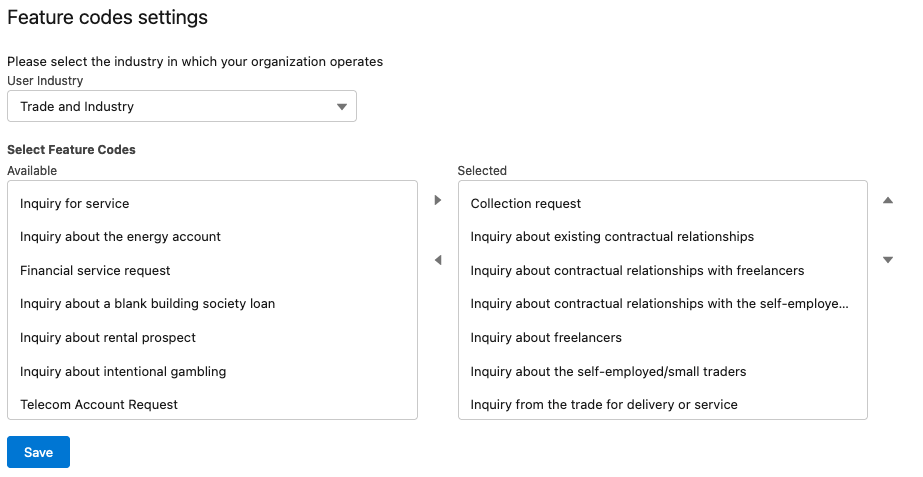
-
Modify the legitimate interests as required.
- To add one or more legitimate interests, select them in the Available column and move them to the Selected column.
- To disable one or more selected legitimate interests, select them in the Selected column and move them to the Available column.
- To modify the display order, select a legitimate interest in the Selected column and move it up or down.
-
Click Save.
This defines the available options when selecting the legitimate interest for consumer inquiries. The combination of an industry with a legitimate interest makes up a specific feature code, as required by SCHUFA.
Associating Address Fields
Consumer inquiries (B2C-type requests) require the address fields available on the data records at SCHUFA to be set, including First Name, Last Name, Birth Date, Gender, Street, City, ZIP Code, Country.
Note
You may have to add a Gender field to the relevant object(s). It is not available in Salesforce by default, but the SCHUFA API requires it for consumer inquiries.
Make sure that your Gender field produces the text values M, W or D, because the SCHUFA API does not accept the gender information in another format. The field type (picklist, formula) does not matter.
To associate these fields with the corresponding fields on the Lead, Account, Contact or Opportunity:
- Click to access the App Launcher, and select Schufa Inquiry Config.
- Change to the Object Mapping tab.
- Click Edit on the relevant object configuration.
-
In the B2C Config section, specify the fields to associate with the SCHUFA address data.
Make sure to use the field API names.
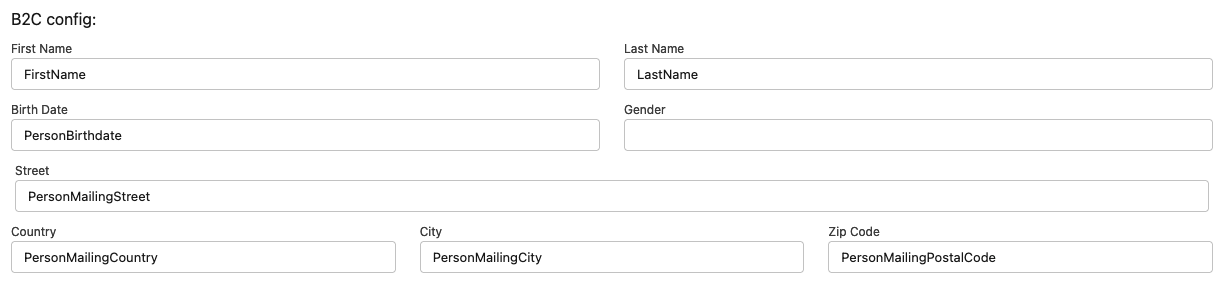
-
Click Save.
This associates the current object's address fields with the SCHUFA address fields. This association is required to link your Salesforce customer data with person data records at SCHUFA (usually done with the first data retrieval).
Configuring Inquiry Monitoring
Your business may require to continuously monitor the relevant information on your accounts. To this end, your users can request follow-up reports for B2B-type requests. With monitoring enabled, JustOn SCHUFA Inquiries writes a new inquiry record for an account once new data is available.
The configuration options include:
- Setting a monitoring default status for new inquiry requests
- Scheduling the data import from SCHUFA
Setting Default Monitoring Options
Depending on your organization's requirements, you can define a default status for the monitoring service (Active or Inactive), as well as the number and interval for the retry attempts. Accordingly, the monitoring service request is either selected or not by default when users order a new B2B-type inquiry.
To define the monitoring default options:
- Click to access the App Launcher, and select Schufa Inquiry Config.
- Change to the Monitoring tab.
-
Toggle the
Monitoringswitch as necessary.Inactive→ The monitoring service will be disabled with new inquiry requests.Active→ The monitoring service will be enabled with new inquiry requests.
-
In the field
Number of monitoring attempts, specify the number of data retrieval attempts.The default is
5. -
In the field
Delay between attempts, sec, specify the interval (in seconds) between consecutive data retrieval attempts.The default is
10. -
Click Save.
This defines the monitoring default options for new B2B-type inquiry orders.
Scheduling Inquiry Monitoring
To retrieve the data provided by SCHUFA on a regular basis – probably daily –, you schedule a corresponding import job using Salesforce's Schedule Apex functionality.
-
Click to enter Setup, then open Apex Classes.
In Salesforce Lightning, navigate to Custom Code > Apex Classes.
In Salesforce Classic, navigate to Develop > Apex Classes.
-
Click Schedule Apex on top of the list.
-
Specify the details as required.
Field Value Job Name descriptive name Apex Job SchufaScheduledJobFrequency Weeklytruefor all days of the weekStart current date End future date Preferred Start Time intended execution time
This is an approximate time. Salesforce starts the job when resources are available. Select an appropriate time for your business, for example, when Schufa is expected to provide new data, when you have the chance to review the new data, or when there is little network activity. The early morning hours (05:00 or 06:00) may make a reasonable choice. -
Click Save.
This sets up the import of follow-up reports to be executed at the specified time. After creating the scheduled job, you can access it for modifications by navigating to Environments > Jobs > Scheduled Jobs > Manage.
Enabling Extended Search
For new Salesforce records or if the Schufa ID field is not set yet, JustOn SCHUFA Inquiries will first execute a company search when requesting a B2B-type inquiry. For recently founded companies or individual businesses, however, the company search may not return a result. To address that, JustOn SCHUFA Inquiries can extend the company search to the SCHUFA person database using the fields Owner First Name and Owner Last Name on the lead, account, contact or opportunity – depending on your approach.
To make the fields Owner First Name and Owner Last Name available to users on the relevant object's detail view::
-
Navigate to the object management settings of the relevant object.
Click to open the Setup menu and select Setup, then open Objects and Fields > Object Manager > Object.
-
Click Page Layouts.
- Click Edit in the row of the layout you intend to modify.
- Drag the fields
Owner First NameandOwner Last Nameto the page layout as necessary. -
Click Save.
This adds the fields
Owner First NameandOwner Last Nameto the object's detail view. Users can now set the relevant values to make JustOn SCHUFA Inquiries extend the company search to the person database.
Enabling Translated User Interface
The default user interface language for JustOn SCHUFA Inquiries is English. In addition, the software provides German translations for its user interface elements.
To enable JustOn SCHUFA Inquiries to display the German translations, you must enable Salesforce's Translation Workbench:
- Click to enter Setup, then navigate to User Interface > Translation Workbench > Translation Language Settings.
-
Click Enable.
For more details, see Enable and Disable the Translation Workbench in the Salesforce Help.
Specific Use Cases
Enabling Score Alert
You can set up JustOn SCHUFA Inquiries to continuously monitor your accounts' credit-rating data. In addition, your business may require to automatically notify account managers in case the score value determined by SCHUFA changes.
With monitoring enabled, JustOn SCHUFA Inquiries writes a new inquiry record for an account once new data is available. This record holds both the new score value and the previous one, allowing for comparisons.
Consequently, you can configure a custom flow that sends an email to the account owner, for example, if the current score is higher – which means: worse (see Credit Rating Index) – than the previous score. This involves two steps:
Creating Email Alert
Create a dedicated email alert for the score warning.
-
Click to enter Setup, then open Email Alerts.
In Salesforce Lightning, navigate to Process Automation > Workflow Actions > Email Alerts.
In Salesforce Classic, navigate to Create > Workflow & Approvals > Email Alerts.
-
Click New Email Alert.
-
Specify the details as required.
- Description
- Unique Name: To be used when configuring the custom flow
- Object: Schufa Inquiry
- Email Template: Select an appropriate email template.
- Recipient Type: Select, for example,
Account Owner - Recipients: Select the required recipients and move them to the Selected Recipients column.
- From Email Address
For details, see Email Alert Actions in the Salesforce Help.
-
Click Save.
This creates the email alert and makes it available for the custom flow.
Creating Custom Flow
Configure a dedicated custom flow for the score warning.
Note
Depending on your use cases, the criteria for executing the flow will vary.
- Click to enter Setup, then navigate to Process Automation > Flows.
- Click New Flow.
- Select
Record-Triggered Flowand click Create. -
Configure the Start element.
Option Description Object The object whose record modifications are to trigger the flow, must be Schufa InquiryTrigger The type of record change that triggers the flow, like A record is createdorA record is created or updatedConditions The use case-specific trigger conditions, like Formula Evaluates to TrueFormula {!$Record.JSI1__CurrentScoreScore__c} > {!$Record.JSI1__PreviousInquiry__r.JSI1__CurrentScoreScore__c}Optimize for Actions and Related Records -
Click and add the following Email Alert element.
Option Description Action The email alert to call, must be the email alert unique name (see Creating Email Alert) Input Values Invocable variable for the email
Record ID:{!$Record.Id}Specify a label and an API name as required.
-
Click Save.
Specify a label and an API name as required.
-
Click Activate.
This triggers JustOn SCHUFA Inquiries to execute the flow when a new score is higher (= worse) than the previous one and sends out the corresponding email message. Note that depending on your business requirements, the criteria for executing the flow will vary.
For further information, see Email Alert Actions and Flows in the Salesforce Help.
Automating Inquiries Using Flows
JustOn SCHUFA Inquiries allows for automating inquiry-related operations using flows. To this end, JustOn SCHUFA Inquiries provides a number of Apex classes, which you can use to set up your use case-specific flows.
Actions for automating inquiry requests include:
- Run Short Inquiry
- Run Direct Short Inquiry
- Run Compact Inquiry
- Run Full Inquiry
Actions for controlling inquiry monitoring include:
- Enable Monitoring
- Disable Monitoring
- Set Monitoring End Date
Actions for inquiry requests with prefilled Schufa IDs include:
- Run Short Inquiry by pre-filled Schufa ID
- Run Compact Inquiry by pre-filled Schufa ID
- Run Full Inquiry by pre-filled Schufa ID
Info
When using flows to fetch inquiries, passing a legitimate interest is optional. If you intend to do so, however, be aware that the relevant legitimate interest types must be available as (text) constants, that is, fix values to be used in a flow, see Flow Resource: Constant in the Salesforce Help.
Automating Inquiry Requests
You can configure a custom flow to automatically trigger a B2B-type inquiry request depending on your conditions.
Note
Depending on your use cases, the object, trigger, entry conditions, action and input values will vary.
- Click to enter Setup, then navigate to Process Automation > Flows.
- Click New Flow.
- Select
Record-Triggered Flowand click Create. -
Configure the Start element.
Option Description Object The object whose record modifications are to trigger the flow
Can beLead,Account,Contact,Opportunityor your custom object.Trigger The type of record change that triggers the flow
A record is created or updatedConditions The use case-specific trigger conditions, one or more filter criteria for evaluating certain field values or a formula result
Annual Revenuefor accounts orConvertedfor leadsOptimize for Actions and Related Records -
Click and add the following Action element.
Option Description Action The Apex class to call
Can beRun Short Inquiry,Run Direct Short Inquiry,Run Compact InquiryorRun Full InquiryInput Values Invocable variables for the Apex class
Record ID:{!$Record.Id}Specify a label and an API name as required.
-
Click Save.
Specify a label and an API name as required.
-
Click Activate.
This triggers JustOn SCHUFA Inquiries to execute the intended operation when the defined conditions are met – requesting an inquiry of the configured type. For new records or if the
Schufa IDfield is not set yet, the action will execute a company search, and then fetch the credit rating data.For help on creating flows, see Flows in the Salesforce Help.
Controlling Inquiry Monitoring
You can configure custom flows to control the inquiry monitoring feature – automatically enable/disable or set an end date, depending on your conditions.
Note
Depending on your use cases, the object, trigger, entry conditions or actions will vary.
- Click to enter Setup, then navigate to Process Automation > Flows.
- Click New Flow.
- Select
Record-Triggered Flowand click Create. -
Configure the Start element.
Option Description Object The object whose record modifications are to trigger the flow
Can beLead,Account,Contact,Opportunityor your custom object.Trigger The type of record change that triggers the flow
A record is created or updatedConditions The use case-specific trigger conditions, one or more filter criteria for evaluating certain field values or a formula result
Ratingfor accounts orStagefor opportunitiesOptimize for Actions and Related Records -
Click and add the following Action element.
Option Description Action The Apex class to call, must be Enable MonitoringInput Values Invocable variable for the Apex class
Record ID:{!$Record.Id}Option Description Action The Apex class to call, must be Disable MonitoringInput Values Invocable variable for the Apex class
Record ID:{!$Record.Id}Option Description Action The Apex class to call, must be Set Monitoring End DateInput Values Invocable variables for the Apex class
Record ID:{!$Record.Id}
Monitoring End Date: date valueSpecify a label and an API name as required.
-
Click Save.
Specify a label and an API name as required.
-
Click Activate.
This triggers JustOn SCHUFA Inquiries to execute the intended operation when the defined conditions are met – enabling or disabling inquiry monitoring, or setting an end date to the monitoring period.
For help on creating flows, see Flows in the Salesforce Help.
Checking if monitoring is disabled
To verify if the Apex class Disable Monitoring has been executed successfully and produced the expected result:
- Navigate to the record whose modification has triggered the flow.
- Using the value in
Monitored Schufa Inquiry, navigate to the last inquiry retrieved. -
Review the following fields.
Field Expected Flow Result Active falseInactive trueUnlimited falseMonitoring End Date empty You may have to add the fields to the page layout.
Enabling Inquiry Requests With Prefilled Schufa IDs
Your business may acquire the Schufa IDs directly from SCHUFA and save them to Salesforce using an import (or other data loading means). Requesting inquiries for records with a given Schufa ID requires a dedicated approach. To support this scenario, JustOn SCHUFA Inquiries provides specifically designed Apex classes that support inquiry requests for records with a given Schufa ID (be it in JSI1__SchufaId__c or another custom field):
- Run Short Inquiry by pre-filled Schufa ID
- Run Compact Inquiry by pre-filled Schufa ID
- Run Full Inquiry by pre-filled Schufa ID
Note
Depending on your use cases, the object, trigger, entry conditions, action and input values will vary.
- Click to enter Setup, then navigate to Process Automation > Flows.
- Click New Flow.
- Select
Record-Triggered Flowand click Create. -
Configure the Start element.
Option Description Object The object whose record modifications are to trigger the flow
Can beLead,Account,Contact,Opportunityor your custom object.Trigger The type of record change that triggers the flow
A record is created or updatedConditions The use case-specific trigger conditions, one or more filter criteria for evaluating certain field values or a formula result
Convertedfor leads,Ratingfor accounts,Stagefor opportunitiesOptimize for Actions and Related Records -
Click and add the following Action element.
Option Description Action The Apex class to call
Can beRun Short Inquiry by pre-filled Schufa ID,Run Compact Inquiry by pre-filled Schufa IDorRun Full Inquiry by pre-filled Schufa IDInput Values Invocable variables for the Apex class
Record ID:{!$Record.Id}
Schufa Id:{!$Record.<CustomSchufaIdField__c>}
Required if the Schufa ID is in a field other thanJSI1__SchufaId__cSpecify a label and an API name as required.
-
Click Save.
Specify a label and an API name as required.
-
Click Activate.
This triggers JustOn SCHUFA Inquiries to execute the intended operation when the defined conditions are met – requesting an inquiry of the configured type for records with a given Schufa ID.
For help on creating flows, see Flows in the Salesforce Help.
