Setting Up Swiss QR Code Invoices
Swiss invoices usually include a payment slip. Starting mid-2020, Switzerland has introduced the QR-bill, successively replacing the traditional payment slips. The QR-bill includes a QR code that holds the payment-relevant information. All market participants must technically be able to issue and process QR-bills.
With this respect, JustOn supports generating invoices that include the Swiss QR code.
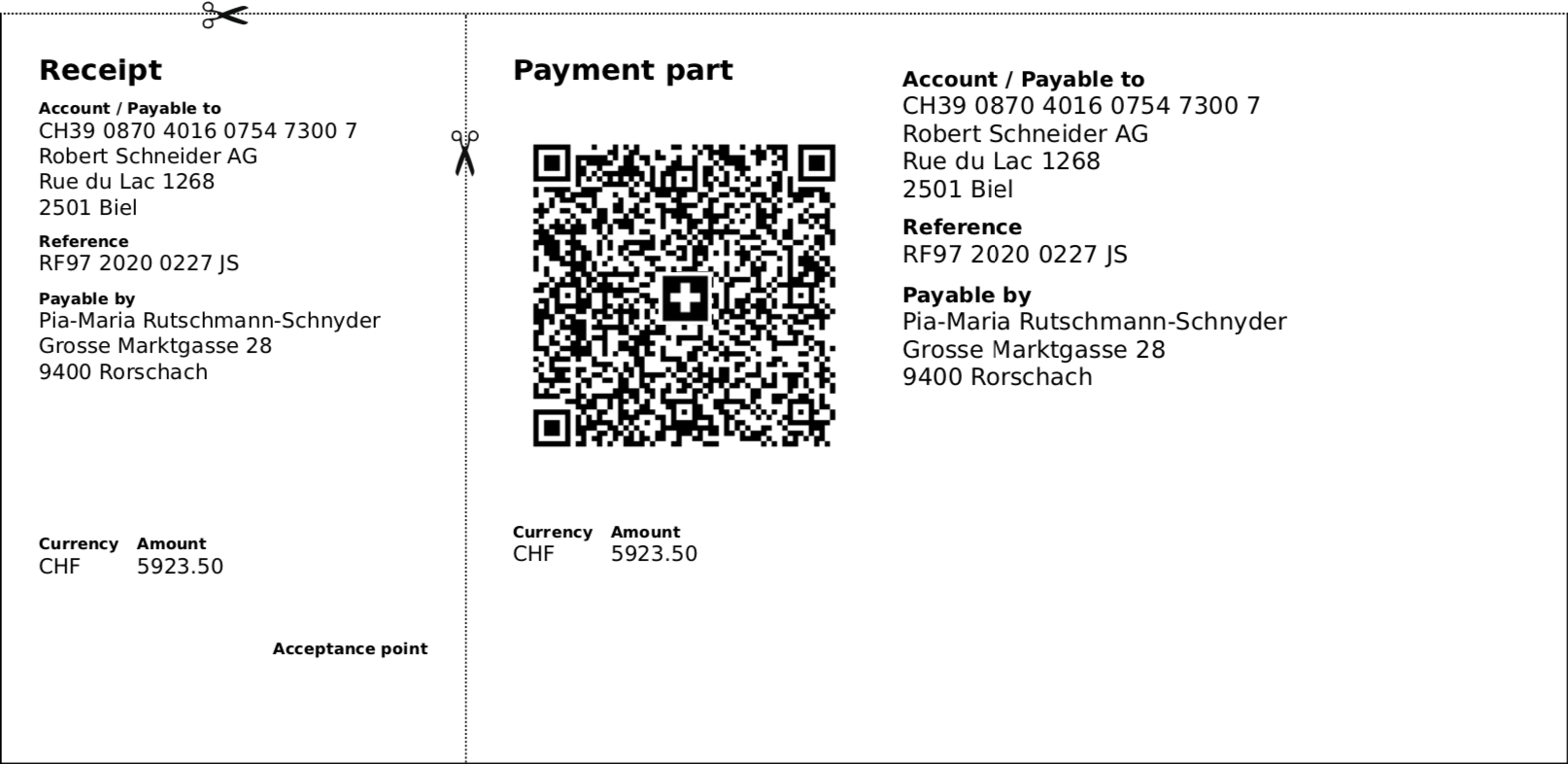
Swiss QR-bill example, produced with JustOn
Implementation Details
The implementation in JustOn Billing & Invoice Management adheres to the Swiss Implementation Guidelines QR-bill, version 2.1, and validates against the QR-bill validator.
Note
The Swiss QR code implementation differs from the general SEPA credit transfer QR code approach.
Be aware of the following specifics:
- JustOn supports regular IBANs and, therefore, the Creditor Reference according to the ISO 11649 standard only. JustOn creates the ISO 11649 reference (also referred to as structured remittance information) based on the invoice number.
-
For the payment reference, JustOn uses the invoice number (
Invoice.Name) to create the ISO 11649 reference when theAdd QR Codefield on the related template is set toSwiss QR Code(see Configuring QR Code Template). The reference is written to the Invoice fieldPayment Referenceon invoice finalization, overwriting any existing value. The payment reference is part of the data to be encoded in the QR code.If the invoice number contains more than 21 characters, JustOn Billing & Invoice Management uses a hash algorithm to convert the number, creating a suitable, unique payment reference.
-
JustOn does currently not support QR-IBAN and QR-IID.
- JustOn requires the complete address information for both the business entity and the invoice recipient (billing address). Blank fields for sender or recipient produce errors.
- JustOn does currently not support the QR-bill fields
Billing informationandAlternative procedures.
For the QR code invoice to work, JustOn requires the following data specified on the business entity and the invoice:
| Object | Required Field |
|---|---|
| Business Entity | IBAN Company Street Postal Code City Country Code |
| Invoice | Account Name Billing Street Billing Postal Code Billing City Billing Country Code |
Once set up accordingly, JustOn prints the QR-code payment slip on a new page at the end of the invoice PDF.
Info
If your org integrates JustOn Cash Management and you use payment matching for automatic settlements, make sure to create a dedicated matching configuration to resolve the ISO 11649 payment reference.
Configuring QR Code Template
The PDF generation for QR code invoices relies on the JustOn PDF service, which requires a Liquid template.
Info
JustOn recommends to enable the Template Layout v2 when working with templates that base on Liquid files. For details, see Enabling Template Layout v2.
- Create a new template, clone an existing template, or open an existing template.
- In the Layout & Design section, click
next to the
PDF Rendererfield and specify the valuev2. -
Attach the required Liquid template files.
In the Notes & Attachments area, click to open the action menu, select Upload Files, then proceed as prompted.
You can use the following Liquid templates as a starting point:
Swiss QR Code Invoice Template (English)
Swiss QR Code Invoice Template (German)This operation requires the custom
Typefield (ONB2__Type__c) to be available on the page layout of the Content Version object. For details about adding fields to page layouts, see Modifying Page Layouts or Search Layouts.Make sure to set the
Typeof the uploaded files toLiquid Template. The picklist valueLiquid Templatemay not be available in your org. In this case, add it to the value picklist for theTypefield of the Content Version object. For details, see Modifying Picklist Values. -
In the
Add QR Codefield, selectSwiss QR Code.This operation requires the custom
Add QR Codefield (ONB2__AddQRCode__c) to be available on the page layout of the Template object. For details about adding fields to page layouts, see Modifying Page Layouts or Search Layouts. -
In the Layout & Design section, click next to the
PDF Optionsfield and specify options for the PDF output as required.The field value is in JSON notation and sets optional properties for the
decimal,currencyandpercentLiquid filters.Property Description localeSets the language code. currencyDisplayDefines the currency display format. Possible values include symbol,code,name.useDigitGroupingToggles the digit group separator. Possible values include trueorfalse.minimumFractionDigitsSets the minimum number (Integer) of decimal places. maximumFractionDigitsSets the maximum number (Integer) of decimal places. JustOn recommends to set at least the
localeproperty. It defaults toen-ENif not set. -
Optionally, define a page header and footer.
In the Header & Footer section, click next to the
Page HeaderorFooterfield and specify the information as required.Page header, footer and page counters must be addressed using specific CSS classes. You may use the following code as a starting point for your customization:
-
Page header
<div class="page-header" style="width:90%; text-align:center; font-size:10pt;"></div> -
Footer
<div class="page-footer" style="width:90%; text-align:center; font-size:10pt;"> Page <span class="pageNumber"></span> of <span class="totalPages"></span> </div>
-
-
Click Save to apply your template customization.
You can now apply this template to invoices with recipients in Switzerland. When generating the PDF file, the QR-code payment slip will be printed accordingly.
Note
Do not change the CSS or HTML sections for the payment slip. Otherwise, your invoice template may no longer comply with the standard.
Related information: