How to allow editing a custom field on invoice line items?
← Salesforce Environment FAQ ← Billing & Invoice Management FAQ
You are well aware that you can add custom fields to objects. You usually use them to capture or display some information you need in a certain context, or to make specific features work. Furthermore, some use cases may require users to manually edit the value of a custom field.
Notice, however, that it is not possible to manually edit a custom field on the detail page of the Invoice Line Item object, irrespective of the granted edit access. To work around this restriction, you add the custom field to the Edit All field set. This involves two major tasks:
Note
For the outlined solution to work, the invoice line item mass editing must be set up accordingly.
Creating New Field
To create the new custom field:
- Navigate to the fields list of the Invoice Line Item object.
-
Create the new field as required.
For details, see Creating New Fields.
Make sure to
- Grant edit access,
- Add it to the Invoice Line Item page layout for display purposes, as described in Modifying Page Layouts or Search Layouts.
Adding Field to Field Set
To add the new field to the Edit All field set:
-
Navigate to the field sets definition of the Invoice Line Item object.
In Salesforce Lightning, navigate to Setup > Object Manager > Invoice Line Item > Field Sets.
In Salesforce Classic, navigate to Setup > Create > Objects > Invoice Line Item > Field Sets.
-
Click Edit in the Edit All row.
- Move the new custom field to the In the Field Set container.
- Click Save.
This applies the field set configuration, making the new field available on the Edit All page.
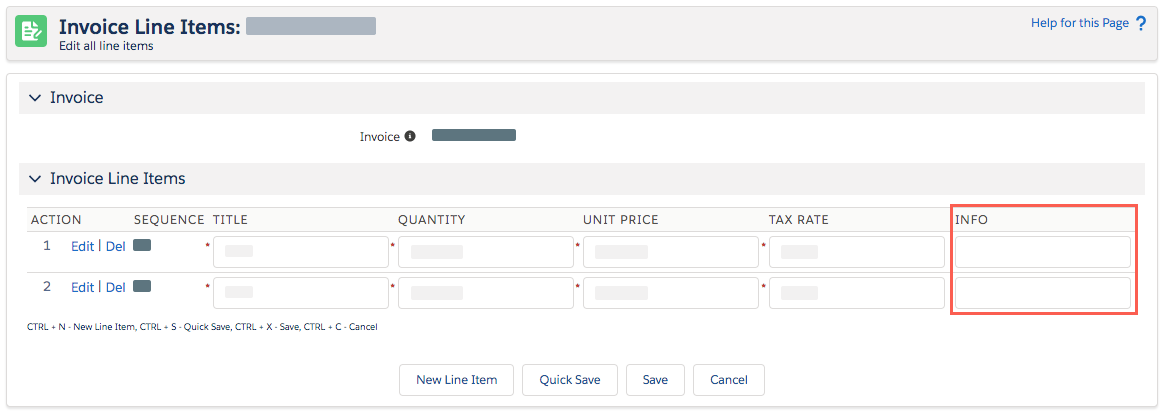
Editing a custom field on the Edit All page
Related information:
Creating New Fields
Modifying Page Layouts or Search Layouts
Setting Up Invoice Line Item Mass Editing
Editing Invoice Line Item