Business Entities
Certain business use cases require a Salesforce organization (the "virtual space" that includes all data and applications of an individual business) to hold specific billing-relevant information or to be further divided in subdivisions. To this end, JustOn has introduced business entities (up to JustOn 2.63, "tenants").
The business entity can hold billing-relevant or accounting-relevant information of your company or company subdivision, like address data, bank data or tax data. When using business entities, you can automatically assign a business entity to an invoice during the invoice creation. Consequently, the business entity information is available for downstream processes that may require it (like bookkeeping data generation or e-invoice creation), and can be printed to the invoice PDF via custom placeholders, like [BusinessEntityName] or [BusinessEntityIBAN].
Info
Although a business entity is, technically, optional for automating your billing and invoicing process, you are very likely to need one – to hold invoicing and accounting relevant data like a VAT ID, SEPA ID, etc.
Tenant or Business Entity?
JustOn 2.64 has renamed the custom setting Tenant to Business Entity.
For compatibility reasons, JustOn still supports configurations that relate to Tenant. Make sure, however, to check any custom integrations, configurations, templates, placeholders, etc. for proper operation and adjust them if required.
How to specify the business entity?
Invoices and subscriptions can specify a business entity. If the information is available, JustOn automatically populates the Business Entity field on the invoice or subscription when creating these objects.
When determining the business entity for an invoice, JustOn tries to retrieve the information in the following order:
- Copy business entity from subscription
- Determine business entity from account via business entity mapping
- Use default business entity
- Leave
Business Entityfield empty
Similarly, when determining the business entity for a subscription, JustOn proceeds as follows:
- Determine business entity from account via business entity mapping
- Use default business entity
- Leave
Business Entityfield empty
Users can, however, override the business entity manually later.
In any case, make sure to check that the spelling exactly matches the business entity name as defined in the custom setting. JustOn performs an exact match on the business entity name when retrieving the corresponding information.
Business Entity Information
JustOn Billing & Invoice Management implements business entities using the custom setting Business Entity. The following fields are available:
| Label | Description |
|---|---|
| Name | The unique name of the business entity (custom setting) record. There is no need to specify the exact name of a business entity in the Name field of its custom setting record. The record name is merely an internal "handle". The company name that becomes public (being printed to a PDF) is taken from the Company field. |
| Bank Account | The bank account number.Bank Account is available for compatibility reasons. For new records, use IBAN instead. |
| Bank Code | The bank code of the business entity.Bank Code is available for compatibility reasons. For new records, use BIC instead. |
| BIC | The BIC (SWIFT) code. |
| Certifications | Comma-separated list of (compliance-relevant) certifications for JustOn Billing & Invoice Management |
| City | The city of the business entity. |
| Company | The name of the company or subsidiary. This field is required for the integration with JustOn Cash Management. |
| Counter | The counter name for all invoices of this business entity. This counter is only used if the template or template detail does not define a counter. |
| Country | The country of the business entity. |
| Country Code | The country code of the business entity. |
| Credit BIC | Optional BIC (SWIFT) code exclusively for SEPA credits. |
| Credit IBAN | Optional IBAN code exclusively for SEPA credits. |
| Default | If selected, sets the current business entity as the default business entity. |
| E-Invoice Format | The target format for electronic invoices. Currently, Peppol BIS Billing UBL and XRechnung UBL are supported. |
| E-Invoice Sender Address | The return address for replies to an issued electronic invoice. Addresses are subject to the Electronic Address Scheme. When using Peppol, only a limited set of address schemes is allowed. |
| E-Invoice Sender Scheme Id | The identifier that indicates the type of the used e-invoice sender address. |
| E-Invoice Sender Legal Identifier | An identifier issued by an official registration authority that uniquely identifies the e-invoice sender or seller as a legal entity. Required in some jurisdictions, like France (SIREN, SIRET) or Norway (Organisasjonsnummer). Required when using the VAT category code O for invoice line items. |
| E-Invoice Sender Legal ID Scheme | The codified scheme identifier that indicates the type of the used e-invoice sender legal identifier, must correspond to the ISO/IEC 6523 identifier scheme code list, like 0002 for SIREN or 0192 for Organisasjonsnummer. |
| Email Sender | Defines an email sender address, must be available as organization-wide email address. An email sender address set on the template takes precedence over the address set on the business entity. |
| IBAN | The IBAN code, used when creating direct debits or credits. The saved IBAN can contain whitespaces. |
| Management | The CEO of the company or subsidiary. |
| Member ID | ABI code of the bank, required when using a CBI export format |
| Organization Identification | An organization ID according to ISO 20022. Required for some banks. For SEPA, leave this empty. |
| PostalCode | The postal code of the company or subsidiary. |
| Scheme Name Code | A data source scheme, related to the organization ID according to ISO 20022. Required for some banks. For SEPA, leave this empty. |
| SEPA Creditor ID | Each biller in SEPA will be identified with a creditor identifier. This identifier, in connection with the mandate reference, allows the payer and the payer's bank to verify each SEPA direct debit and to process or reject the direct debit according to the payer's instructions. Billers will have to request this identifier according to local practice. |
| State | The state of the business entity. |
| State Code | The state code of the business entity. |
| Street | The street and house number of the business entity. |
| Tax ID | The VAT ID or tax ID of the business entity. |
| Tax Provider | Name of the service used to determine taxes, like Internal or AvaTax. |
| Template | The name or ID of the template that should be used by this business entity (see Template Assignment) |
Info
Your business may require additional information for business entities, for example, a web address or a commercial register entry. To this end, you can add new fields to the custom setting. For details, see Add Custom Settings Fields in the Salesforce Help.
Defining Business Entity
Depending on your organization's requirements, you must create individual business entities for specific regions, branches or other criteria.
To create a new business entity:
-
Click to enter Setup, then open Custom Settings.
In Salesforce Lightning, navigate to Custom Code > Custom Settings.
In Salesforce Classic, navigate to Develop > Custom Settings.
-
Click Manage in the row of Business Entity.
- Click New.
-
Specify the details as necessary.
Specify your company's or company subdivision's information in the corresponding fields as necessary.
Custom settings names must not exceed 38 ASCII characters.
Selecting the
Defaultcheckbox makes JustOn use the current business entity for all invoices.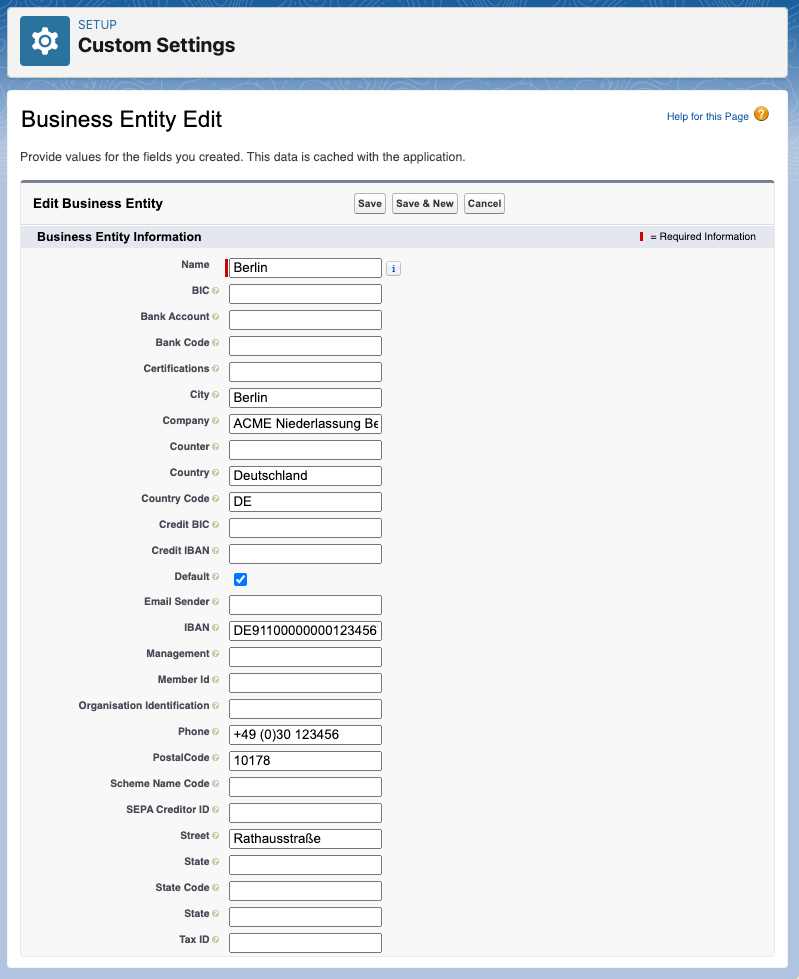
Editing a business entity -
Click Save.
This creates the new business entity and makes it available for subscriptions and invoices.
Naming considerations
There is no need to specify the exact name of a business entity in the Name field of its custom setting record. The record name is merely an internal "handle". The company name that becomes public (being printed to a PDF) is taken from the Company field.
Think of a company that rents pedelecs, "The E-Bikers", with subsidiaries across Europe, officially named like "The E-Bikers (UK) Ltd", "The E-Bikers (España), S.L.", "The E-Bikers (Deutschland) GmbH" and so on. In your working environment, it is very likely that you would call these entities the "Spanish branch" or just "Spain" – so it is perfectly fine to use these short names as the custom setting record names, providing the complete name in the Company field.
For details, see How to name custom settings?
Info
You can define multiple business entities. To determine which business entity to assign to a particular invoice, you can use business entity mappings.
