Controlling Logs and Notifications
Introduction
To enable history tracking and support auditing procedures, JustOn Billing & Invoice Management can log business-related information and errors. Operations like deletions or status modifications (Draft → Open or Open → Paid), or any events that produce errors, for example, are tracked and will appear in the logged data as individual records.
Solution Overview
JustOn Billing & Invoice Management can log business-related information and errors about the invoice run, dunning run and subscription build. Generally, the software writes the logged data to files attached to the relevant invoice run, dunning run or subscription records. In addition, it allows for sending information about logged events via email.
The relevant global settings include:
Log Level– sets the level of detail for the logged informationNotification Level– determines which notifications are sent about the logged informationNotification Target– determines the notification output channel
These are the recommended settings:
| Object | Field | Value |
|---|---|---|
| Global Settings | Log Level |
ERROR |
Notification Level |
ERROR |
|
Notification Target |
EMAIL |
For detailed configuration instructions, see Required Configuration.
Solution Details
Logging Concepts
JustOn Billing & Invoice Management can log business-related information and errors about the invoice run, dunning run and subscription build. The produced log files are stored as attachments to the relevant invoice run, dunning run or subscription records, respectively.
Info
If the Attachments related is not visible, you may have to add it to the page layout of the corresponding object. For details, see Managing Pages.
Log file names consist of the creation timestamp and the extension .log. At the size of approx. 2 MB, the log file is closed, and the software starts writing to a new file. The log lines are ordered by timestamp in ascending order, that is, new events are written to the end of the file.
JustOn Billing & Invoice Management uses the following log pattern:
timestamp | user ID | business logic class | severity | message
That is, a log file record could look, for example, as follows:
2017-05-29 16:17:30 +0200 | 0050Y000000GJvrQAG | BatchInvoiceRun | INFO | Number of records per execute: ["1","1"]
Log Levels
Depending on your requirements, you can define various levels of detail – according to the event's severity – for the logged information:
| Level | Description |
|---|---|
NONE |
No events are logged. |
FATAL |
Exceptions flagged as FATAL (conditions that prevent an operation from being executed) are logged. |
ERROR |
Events flagged as ERROR (conditions that have produced errors on execution) are logged. |
WARNING |
Events flagged as WARNING (conditions that potentially may produce issues) are logged. |
INFO |
Events flagged as INFO (execution statuses, etc.) are logged. |
INFO is the "finest" setting and generates the most log output. Each level includes the levels above, that is, the level ERROR, for example, logs events of the severity ERROR and FATAL.
Notification Concepts
In addition to "just logging" events, JustOn Billing & Invoice Management allows for sending log notifications via email to the user who has triggered the corresponding process.
Notifications use the same levels of detail as available for logging to determine what recorded log information will be forwarded via email.
Note
Be aware that JustOn Billing & Invoice Management creates and sends a notification if a log record of the corresponding severity level has been produced during the process execution. You can, consequently, have the software generate log output of the level INFO but send notifications of the level ERROR only.
The produced notification email includes links to all records for which JustOn Billing & Invoice Management has produced log output. That is, if there has been an error with an invoice run, the email includes a deep link to the corresponding invoice run record.
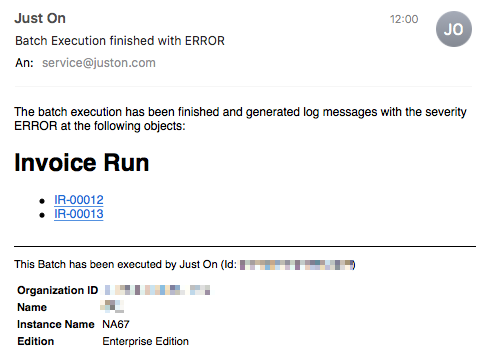
Example process notification email
Required Configuration
Enabling Logging
Logging is not enabled by default. To enable it, modify the corresponding global setting.
-
Click to enter Setup, then open Custom Settings.
In Salesforce Lightning, navigate to Custom Code > Custom Settings.
In Salesforce Classic, navigate to Develop > Custom Settings.
-
Click Manage in the row of Global Settings.
- Click Edit in the row of Default.
-
In the field
Log Level, specify the intended level of detail.Possible values include (in this order):
NONE,FATAL,ERROR,WARNING,INFO.As a best practice, JustOn recommends to use the log level
ERROR. -
Click Save.
This activates the logging with the defined level. If the
Log Levelfield is empty or set toNONE, JustOn Billing & Invoice Management does not generate log files.
Enabling Email Notifications
Email notifications are not enabled by default. To enable the feature, modify the corresponding global settings.
Notifications require logging to be enabled.
-
Click to enter Setup, then open Custom Settings.
In Salesforce Lightning, navigate to Custom Code > Custom Settings.
In Salesforce Classic, navigate to Develop > Custom Settings.
-
Click Manage in the row of Global Settings.
- Click Edit in the row of Default.
-
In the field
Notification Level, specify the intended level of detail.Possible values include (in this order):
NONE,FATAL,ERROR,WARNING,INFO.As a best practice, JustOn recommends to use the notification level
ERROR. -
In the field
Notification Target, setEMAIL. -
Click Save.
This activates the notification via email with the defined level. If the
Notification Targetfield is empty, JustOn Billing & Invoice Management does not send notifications.