How to retrieve bank data?
JustOn Cash Management provides two ways for organizations to download bank data:
- Users can manually trigger the bank data retrieval
- JustOn Cash Management can be set up to automatically download bank data on a regular basis
In either case, JustOn Cash Management automatically associates
- existing payment records (as related to entries) and refund records with matching bank statement items (from the original bank account and according to the end-to-end ID), or
- retrieved bank statement items (and corresponding new payment records) with matching entries through data comparison.
Manually Retrieving Bank Data
Info
The manual bank data retrieval requires that the Bank Statements tab is displayed (see Adapting Navigation Bar), and that the button Retrieve is available on the Bank Statement list view (see Enabling Bank Statement Download).
Users can retrieve banking transactions from the bank accounts subject to a specific EBICS bank account credential in the status Active for a specific period.
- Open the Bank Statements tab.
- Click Retrieve.
-
Select the relevant EBICS bank account credential and define the period for which you want to retrieve the transactions.
JustOn Cash Management can retrieve banking data up to the day before the current date.
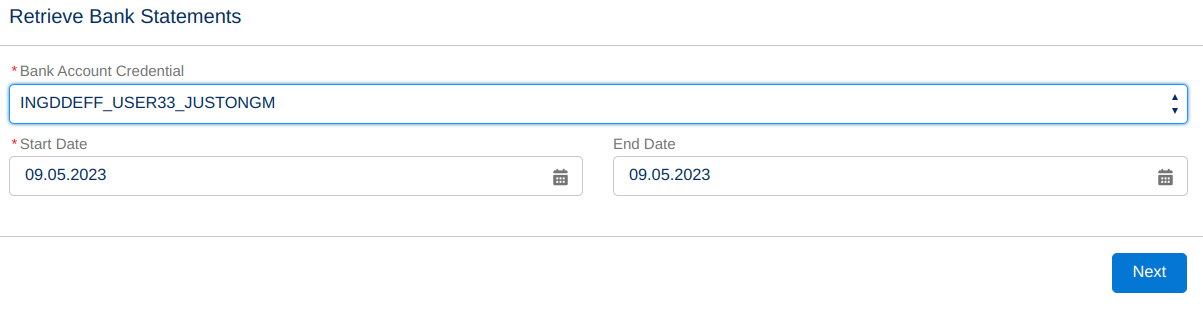
Configuring bank statement retrieval -
Click Next.
This retrieves the banking transactions for the bank accounts subject to the selected EBICS bank account credential and the specified period from the bank. As part of the data retrieval, JustOn Cash Management automatically associates existing payment records (as related to entries) and refund records with matching bank statement items according to an end-to-end ID and retrieved bank statement items (and corresponding new payment records) with matching entries through data comparison.
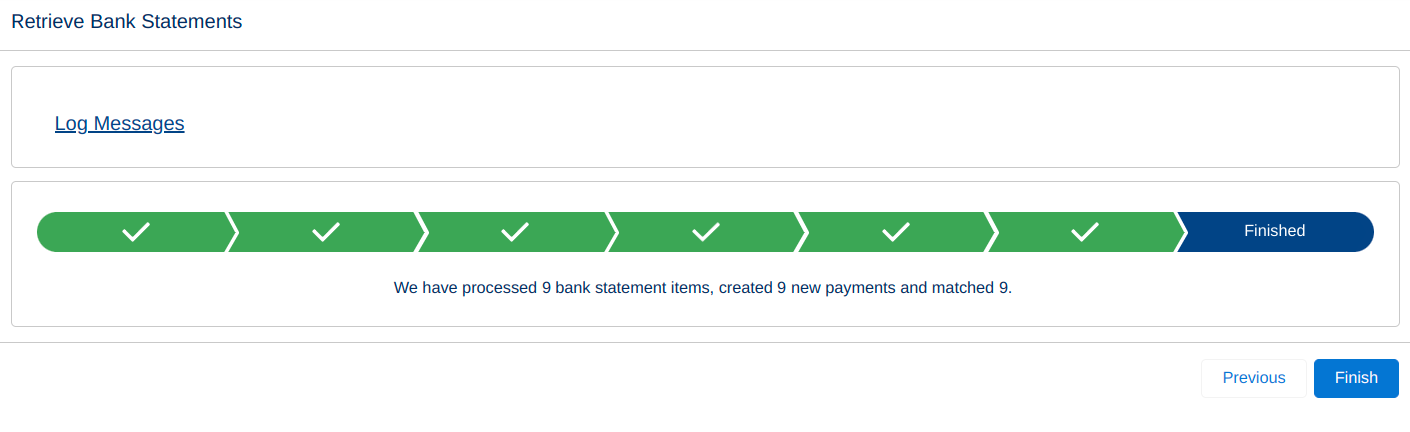
Bank statement retrieval confirmationClicking Finish returns you to the downloaded bank statements on the Bank Statements tab.
-
Review the matching and settlement results.
For details, see Reviewing Automatic Settlement Results.
Configuring Automatic Bank Data Download
JustOn Cash Management can automatically download bank data on a regular basis.
To this end, JustOn Cash Management provides the dedicated Apex class DownloadBankStatementsJob, which is to be scheduled using the standard Salesforce Schedule Apex functionality.
Note
Users who intend to schedule the bank data download must be able to access the relevant EBICS bank account credential record. There are two ways to achieve this:
- The user has created the relevant EBICS bank account credential record, or
- The relevant EBICS bank account credential record is not locked to the user who has created it (see How to share bank access configurations with other users?)
-
Click to enter Setup, then open Apex Classes.
In Salesforce Lightning, navigate to Custom Code > Apex Classes.
In Salesforce Classic, navigate to Develop > Apex Classes.
-
Click Schedule Apex on top of the list.
-
Specify the details as required.
- Job Name, like
Download Bank Statements Job - Apex Class:
DownloadBankStatementsJob -
Frequency:
WeeklyorMonthly(with an according day of week or day of month setting)We recommend a daily interval (
Weeklywith every day selected) so that there will be no gaps in the bank data.In case of data gaps after the automatic download, a user must fetch the corresponding bank data manually. Be aware, however, that banks usually provide data for a limited period only, like 14 days.
-
Start
-
End
Required, so if you want it to run virtually forever, select a date far in the future.
-
Preferred Start Time
- Job Name, like
-
Click Save.
This sets up the bank data download to be executed automatically at the specified time.