Managing Booking Detail Center Split
Your business may require to distribute the amount of one or more booking details of the type Revenue over multiple centers. To cover this need, JustOn Billing & Invoice Management provides the functionality to split these booking details – either manually or automatically.
Be aware that booking details that have been specifically created for contra accounts cannot be split along centers.
This article describes the manual center split. For details about automatically splitting centers, see Enabling Automatic Center Split.
For the manual center split, the Edit Center Split button must be made available in the booking detail list view. For details, see Enabling Manual Center Split.
Editing a center split supports the following actions:
- Adding a center split: Divides a given booking detail into multiple booking details, which are distributed to multiple cost centers or profit centers, where the sum of the split amounts equals the original amount.
- Modifying a center split: Redistributes the split amounts.
- Deleting a center split: Removes a split portion, redistributing the remaining amount. This option allows for reverting previously split booking details, recombining the portions.
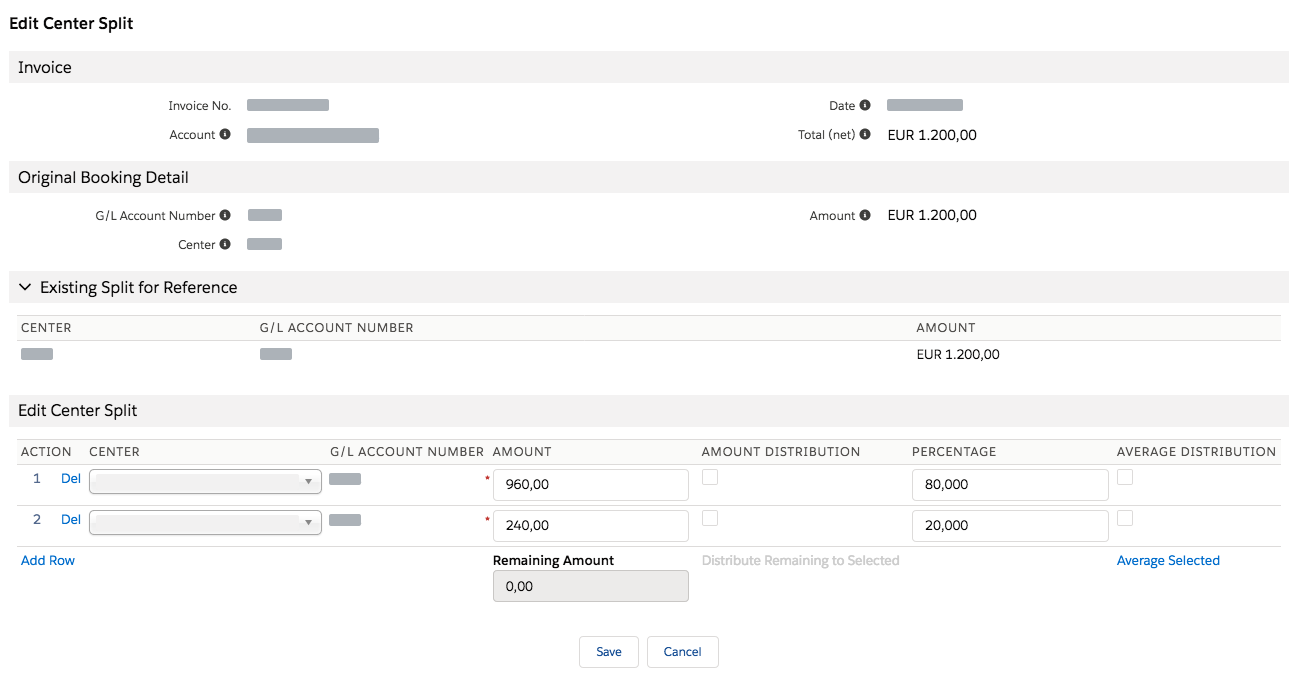
Specifying a booking detail split
The sections Invoice, Original Booking Detail and Existing Split for Reference display information about the related records and the current split configuration.
The Edit Center Split section exposes the split functionality, providing the following data and actions:
| Column | Description |
|---|---|
| Action | Allows to add a new row or to delete the current row. The maximum number of rows cannot exceed the number of available centers. |
| Center | Picklist for selecting the center of the split booking detail. The list of available centers is filtered by the business entity of the related invoice. |
| G/L Account Number | The account number of the booking detail. |
| Amount | Number field for specifying the absolute amount of the split booking detail. The amount can be positive or negative. |
| Amount Distribution | Allows to distribute the remaining amount to the selected rows. The remaining amount is shown below the column. |
| Percentage | Percentage field for specifying a percentage rate for the split booking detail. Doing so calculates the amount. |
| Average Distribution | Allows to evenly distribute the amount between the selected rows. |
Info
Be aware of the following specifics:
- The split can be executed for one booking detail in one run. If there are multiple booking details available for splitting, make sure to select one before proceeding.
- If the booking details of a split operation relate to a closed booking period or are already exported to the accounting system, JustOn creates new booking details to correct the existing ones. The system makes sure that the original amount does not change and that the distribution to each cost center or profit center over all related booking details is consistent.
- New and correcting booking details are moved to the next open booking period. They can be exported to the accounting system as well.
A split operation may have removed the split portion for one center in a closed booking period (set 0, creating a reverse booking detail). Now when editing this center split again, the Edit Center Split dialog does no longer list the two involved booking detail portions. To prevent an error upon saving the new center split modification, add a new row for the previously removed center with the amount 0.
Adding Center Split
This operation divides a given booking detail into multiple booking details, which are distributed to multiple cost centers or profit centers. The sum of the split amounts equals the original amount.
- Navigate to the invoice or booking period for which you want to split a booking detail.
- Open the Booking Details related list.
-
Select the checkbox in the row of the booking detail you want to split.
You do not have to select a booking detail if there is only one booking detail of the type
Revenue, or if the available booking details of the typeRevenueresult from a previous split operation. -
Click Edit Center Split.
-
In the Edit Center Split section, click Add Row.
This adds a new split row, where the Amount and Percentage columns are empty.
-
For each split row, select the target center.
-
For each split row, specify either the absolute amount or a percentage value.
- For an even distribution by amount, you can select the checkboxes of the target splits in the Amount Distribution column, and click Distribute Remaining to Selected.
- For an even percentage distribution, you can select the checkboxes of the target splits in the Average Distribution column, and click Average Selected.
For new splits, a fifty-fifty split is set as the default option.
-
Click Save.
This applies the specified split operation. In case there is a remaining amount left, you are prompted to completely distribute the remainder.
Modifying Center Split
This operation allows for redistributing split amounts.
- Navigate to the invoice or booking period for which you want to split a booking detail.
- Open the Booking Details related list.
-
Select the checkbox in the row of the booking detail you want to split.
You do not have to select a booking detail if there is only one booking detail of the type
Revenue, or if the available booking details of the typeRevenueresult from a previous split operation. -
Click Edit Center Split.
-
In the Edit Center Split section, modify the details as necessary.
- For each split, select the intended center.
- Specify either the absolute amount or a percentage value, or distribute the split evenly.
-
Click Save.
This applies the specified split operation. In case there is a remaining amount left, you are prompted to completely distribute the remainder.
Deleting Center Split
This operation removes a split portion, allowing to redistribute the remaining amount. Using this option, you can revert previously split booking details, recombining the portions.
- Navigate to the invoice or booking period for which you want to split a booking detail.
- Open the Booking Details related list.
-
Select the checkbox in the row of the booking detail you want to split.
You do not have to select a booking detail if there is only one booking detail of the type
Revenue, or if the available booking details of the typeRevenueresult from a previous split operation. -
Click Edit Center Split.
-
In the Edit Center Split section, click Del in the row of the split you want to remove.
This removes the split row and displays the amount to redistribute in the
Remaining Amountfield. -
Redistribute the remaining amount, specifying either an absolute amount or a percentage value in the target split row.
- For an even distribution by amount, you can select the checkboxes of the target splits in the Amount Distribution column, and click Distribute Remaining to Selected.
- For an even percentage distribution, you can select the checkboxes of the target splits in the Average Distribution column, and click Average Selected.
-
Click Save.
This applies the specified split operation. In case there is a remaining amount left, you are prompted to completely distribute the remainder.