Configuring SEPA Credit Export
Your organization's business may want to export bank transfer orders for invoices or account balances – a common means for collecting payments. These payment orders can then directly be used by banks for triggering the corresponding payment operations.
JustOn supports two common implementations of (interchangeable) bank transfer orders:
-
Note that SEPA Direct Debit Core is different from SEPA Direct Debit B2B. For details, see the Clarification paper on SEPA Direct Debit Core and SEPA Direct Debit Business-to-Business rulebooks.
For open invoices whose payment method is SEPA, you use the invoice export mechanism to produce SEPA XML files for debits or credits (depending on whether the invoice states a positive or a negative amount).
Invoice export history
In addition to the actual export file (CSV or SEPA XML, according to the applied export setting), the export operation produces an Invoice Export History record for each exported invoice. The history holds the following information:
- Export time
- Effective payment due date (for installment invoices)
- File name and link to the exported file
- Flag stating whether a payment balance has been created
- Flag that controls whether to prevent repeated exports
-
Flag stating whether an invoice has been exported more than once (forced export)
The
Times Exportedfield on the invoice shows the export count.
You can also export SEPA Credit orders from account balances of the types Payment or Prepayment that are not assigned to an invoice. When exporting account balances, the exported balances as well as generated reverse balances (if set up to do so) are locked. Locked balances are exempt from certain business processes like (further) exports or automatic balance assignment.
Info
Generally, JustOn recommends to export SEPA bank transfer orders on a regular base.
SEPA Credit from invoices
JustOn exports SEPA Credit orders for invoices if
- the invoice's open amount is less than
0, - the invoice has not yet been exported (multiple exports can be forced, however), and
-
the payment method is
SEPA(as an active picklist value).For compatibility reasons, JustOn still supports SEPA exports for invoices with the payment methods
Direct DebitorBank Transfer. For this purpose, the invoice fieldPayment Methodmust not include the picklist valueSEPA. Otherwise, the SEPA export will involve invoices with the payment method set toSEPAonly, and the valuesDirect DebitandBank Transferwill be ignored. For details, see Payment MethodSEPA.
Before executing the export, JustOn validates the SEPA payment information. JustOn checks the format and structure (length, allowed characters, etc.) of the IBAN and BIC according to the definitions in the SEPA Credit Transfer Schemes.
As part of the validation, JustOn removes any whitespaces from IBAN numbers.
The result of the validation is written to the invoice field SEPA Validation Error. The bank transfer order for an invoice is exported if the SEPA Validation Error field is empty.
If you use payment instruments, the data to be validated is taken from the active payment instrument set for an account (in the field Current SEPA Mandate).
Otherwise, the following conditions must be true in order for the validation to succeed:
- The invoice refers to a business entity.
-
The following fields of the business entity are set:
IBANCompany -
The following fields of the invoice are set:
Bank AccountBank Account Owner -
When using a CBI export format, the
Member IDfield of the business entity contains the ABI code of the bank. - If
Credit IBANandCredit BICare set for the business entity, JustOn uses these values instead ofIBANandBIC.
When exporting bank transfer orders from invoices, JustOn determines the relevant date range automatically, ignoring any specified date range. For SEPA-compliant bank transfer orders, the Next Payment Due Date is relevant. It must be in the past or within the next 14 days from today.
For invoices whose Next Payment Due Date is in the past, JustOn corrects the payment date to TODAY + 2. Any manually specified payment date beyond the next 14 days from today will be corrected to be within the allowed date range.
SEPA Credit from balances
JustOn exports SEPA Credit orders for account balances if
- the balance is not assigned to an invoice,
- the balance amount is less than
0, and - the balance type is
PaymentorPrepayment.
Before executing the export, JustOn validates the SEPA payment information. It checks the format and structure (length, allowed characters, etc.) of the IBAN and BIC according to the definitions in the SEPA Credit Transfer Schemes.
As part of the validation, JustOn removes any whitespaces from IBAN numbers.
The result of the validation is written to the balance field SEPA Validation Error. The bank transfer order for a balance is exported if the SEPA Validation Error field is empty.
If you use payment instruments, the data to be validated is taken from the active payment instrument set for an account (in the field Current SEPA Mandate).
Otherwise, the following conditions must be true in order for the validation to succeed:
-
JustOn determines the appropriate business entity according to the business entity configuration. The following fields of the business entity are set:
IBANCompany -
The following fields of the account are set:
ON_BankAccountON_BankAccountOwner -
When using a CBI export format, the
Member IDfield of the business entity contains the ABI code of the bank. - If
Credit IBANandCredit BICare set for the business entity, JustOn uses these values instead ofIBANandBIC.
To set a payment date, JustOn uses the balance date by default. For balances whose date is in the past, JustOn corrects the payment date to TODAY + 2.
Generated payout balance
If the user has selected the option Create Payments upon exporting the bank transfer orders for credits, JustOn creates payment balances on the credits to set them Settled. The balance field values are set as follows:
| Field | Value |
|---|---|
| Account | value of Account of the invoice |
| Amount | inverted value of Next Payment Due of the invoice |
| Date | value of Next Payment Due Date of the invoice |
| Payment Method | Bank Transfer |
| Reference | string as defined in PaymentReference of the invoice template, with the placeholders resolved using invoice data |
| Type | Payout |
The involved tasks for configuring the SEPA Credit export differ depending on whether you use the SEPA data from payment instruments or accounts/invoices:
- Enabling SEPA Mandate payment instruments
- Configuring SEPA-relevant business entity fields
- Defining a custom setting Export Settings
- Configuring payment reference text
- Defining a custom setting Export Settings
- Configuring SEPA-relevant business entity fields
- Configuring SEPA payment fields
- Configuring payment reference text
Info
For information about executing payment exports, see Exporting Bank Transfer Orders.
Defining Export Settings
Depending on your organization's requirements, you must define an export configuration for SEPA Credit exports.
Info
The invoice export and balance export use the same export configurations, which allows to apply the same configuration for exporting both invoices and balances.
-
Click to enter Setup, then open Custom Settings.
In Salesforce Lightning, navigate to Custom Code > Custom Settings.
In Salesforce Classic, navigate to Develop > Custom Settings.
-
Click Manage in the row of Export Settings.
- Click New.
-
Specify the details as necessary.
Field Possible Values Description Name SEPA CreditA unique name for the custom setting record, will be selectable when exporting invoice or account balance data. Active truefalseDetermines whether the configuration is available in the UI. SEPA: Booking per Transaction truefalseDetermines whether to override SEPA batch booking (consolidated payment, default). If true, forces an individual SEPA transaction per payment. Produces a corresponding<BtchBookg>element in the SEPA XML.
If you use SEPA batch bookings (SEPA: Booking per Transaction=false), JustOn recommends to enable the payment balance/reverse balance creation (Create Payments=true) to avoid the time-consuming manual assignment from the consolidated payment.CUC 3121975DThe unique CBI code that identifies all parties in the CBI community (clients, banks and network access points). Required when using a CBI format string, is applied for and registered by the access bank. Create Payments truefalseDetermines whether to create payment balances on the invoices, which sets the credits Settled, or reverse balances for the exported balances to offset their amount. Enabling this setting prevents multiple exports using theForce Exportoption.
If you use SEPA batch bookings (SEPA: Booking per Transaction=false), JustOn recommends to enable the payment balance/reverse balance creation (Create Payments=true) to avoid the time-consuming manual assignment from the consolidated payment.
Users can overwrite this option manually when starting the export.Payment Reference [AccountAccountName] balance offsetSpecifies the reference text to be used for SEPA payments. Accepts placeholders that refer to the balance, the account or the business entity.
Used for balance exports only.Format XML CCTorXML CCT pain.001.001.03Either value creates an XML file in the format CCT (Core Credit Transfer, pain.001.001.03). XML CCT REQUIRED_BIC pain.001.001.03Creates an XML file in the format pain.001.001.03 with the BIC as a required value (valid for Austria and Netherlands) XML CCT CBIPaymentRequest.00.04.00Creates an XML file in the format CBIPaymentRequest.00.04.00 (CBI format for Italy) Select Condition Date__c = THIS_YEARSpecifies a condition expression as used in an SOQL WHERE clause to restrict the set of included records. If empty, matches all invoices or account balances in the list.
For details, see SOQL WHERE clause in the Salesforce Help.Use ASCII Encoding Scheme truefalseDetermines whether to perform a phonetic replacement of the contents of the resulting CSV or XML file.
For XML exports, all required replacements for the SEPA format are performed. For details, see SEPA Requirements for an Extended Character Set (UNICODE Subset) - Best Practices.Target ExportSpecifies the name of a file distribution target for the exported files.
For exports to cloud storage services, the file distribution target must be the one set up as the storage location with the use caseExportand the backendAmazonS3orGoogleDrive.
If left empty, the file will only be available on Salesforce's Files tab as of JustOn 2.49.Allowed Currencies EUR,SEKSpecifies a comma-separated list of currencies that are allowed for ISO 20022 XML formats. Defaults to EUR, which is the only allowed currency for SEPA.ISO20022: Service Level Code SEPASpecifies the pre-agreed level of service between the parties. For SEPA, defaults to SEPA. For non-SEPA payments, contact your bank.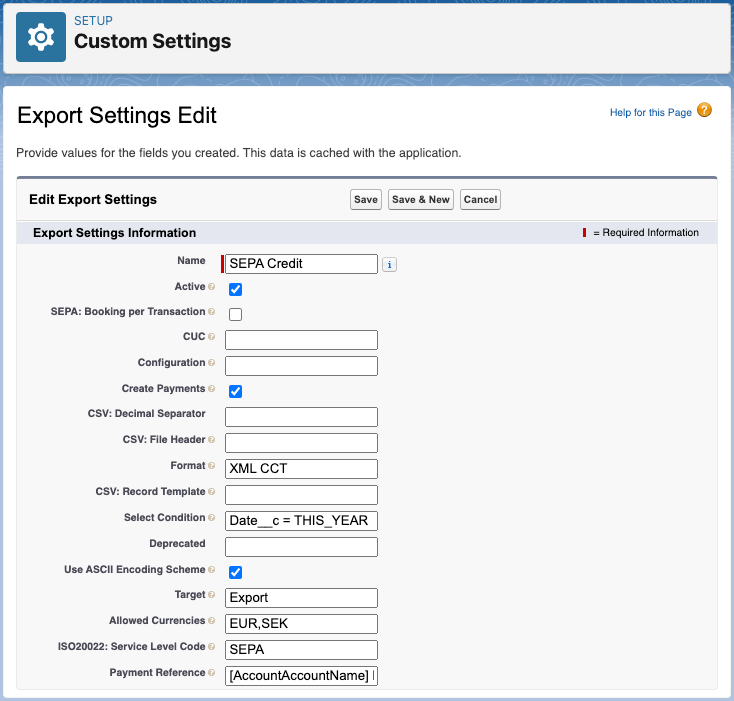
Creating an export settings record for producing SEPA Credit XML files -
Click Save.
Export Settings or File Distribution?
JustOn Billing & Invoice Management uses the custom settings Export Settings and File Distribution to control the output of produced documents. It may be hard to tell which to apply. Remember that the two settings impact different aspects:
- Export Settings records control what to export – invoice and bookkeeping data CSV files or SEPA XML files.
- File Distribution settings control the output location of any produced files, be it PDF files for finalized invoices, dunning reminders and account statements, or exported CSV and XML files.
That is, your use cases determine which settings to use:
- File export
-
If you export data to CSV files for accounting systems or to SEPA XML bank transfer orders, you need appropriate Export Settings records.
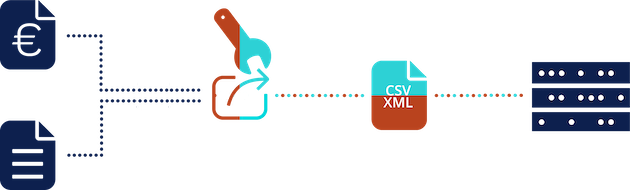
Exporting files (applying Export Settings) to the default location - File location
-
If you want produced PDF files for finalized invoices, dunning reminders and account statements to be output in a specific location (other than the group Owned by me in Salesforce Files), you need a corresponding File Distribution setting.
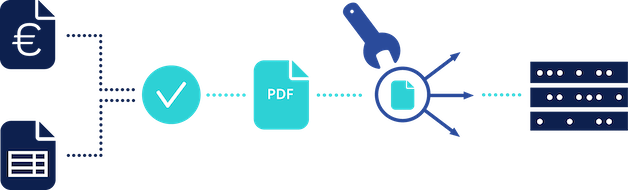
Defining a specific output location using a File Distribution setting - File export and file location
-
If you export data to CSV files for accounting systems or to SEPA XML bank transfer orders, you need appropriate Export Settings records. If you want the exported files to be output in a specific location, you need, in addition, a corresponding File Distribution setting.
To combine the two settings, the
Nameof the file distribution record must be specified as theTargetin the export settings record.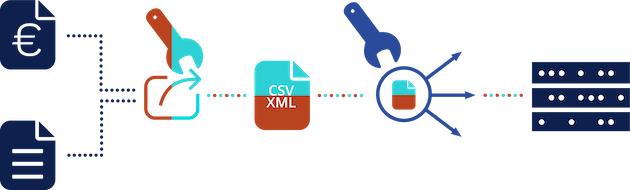
Exporting files (applying Export Settings) to a specific location (applying File Distribution)
Configuring SEPA Creditor Fields
Exporting SEPA payment orders requires SEPA-relevant fields to be set on the business entity, irrespective of whether using payment instruments or the account to hold the customer's SEPA data.
The following fields on the business entity hold SEPA creditor data and must be set accordingly:
| Field | Description |
|---|---|
| Company | The name of the business entity's company. |
| IBAN | The IBAN (International Bank Account Number) of the business entity. The saved IBAN can contain whitespaces. JustOn removes them on SEPA export. |
Depending on your business requirements, you may have to define the following optional fields, too:
| Field | Description |
|---|---|
| BIC | The SWIFT-BIC of the business entity's bank. |
| Member Id | ABI code of the bank, required when using a CBI export format. |
| Organization Identification | An organization ID according to ISO 20022. Required for some banks. For SEPA, leave this empty. |
| Scheme Name Code | A data source scheme, related to the organization ID according to ISO 20022. Required for some banks. For SEPA, leave this empty. |
Configuring SEPA Payment Fields
Exporting SEPA payment orders without payment instruments requires the customer-relevant SEPA fields to be set on the invoice. The required data is usually taken from the account. Your business may, however, require to allow for exceptions: You may need to generate an invoice, and consequently, a payment order, with banking data that differs from that on the account. In this case, you need the corresponding data on the source object from which you create the invoice – either the subscription or the source object for arbitrary object billing.
Account Fields
The following account fields must be set (configured and filled):
| Field | Data Type | Description |
|---|---|---|
| ON_BankAccount | Text (34) | The International Bank Account Number. The saved IBAN can contain whitespaces. JustOn removes them on SEPA export. |
| ON_BankAccountOwner | Text (255) | The name of the owner of this bank account. Defaults to Account Name if empty. |
| ON_BankCode | Text (11) | The bank identifier code. With an IBAN as bank account number, the bank code (BIC) is not required. |
| ON_PaymentMethod or ON_InvoicePaymentMethod |
Picklist | The payment method that is preferred for paying invoices of this account. Use ON_PaymentMethod to fill the corresponding invoice field when creating invoices. Use ON_InvoicePaymentMethod to fill the corresponding subscription field when building subscriptions, out of which you then create invoices. |
Source Object Fields
You may need to generate an invoice, and consequently, a payment order, with banking data that differs from that on the account. In this case, you need the corresponding data on the source object from which you create the invoice – either the subscription or the source object for arbitrary object billing.
Note that the subscription fields are available by default. When using other source objects, you must create these fields as ON fields. For help about creating fields, see Managing Object Fields.
Info
The fields on the source object overwrite the values set on the account.
Note
Be aware that JustOn ignores all bank data fields on the account if there is a relevant source field set. That is, you must set and overwrite all bank data fields even if you want to modify just one value.
| Field | Data Type | Description |
|---|---|---|
| BankAccount ON_BankAccount |
Text (34) | The International Bank Account Number. The saved IBAN can contain whitespaces. JustOn removes them on SEPA export. |
| BankAccountOwner ON_BankAccountOwner |
Text (255) | The name of the owner of this bank account. If empty, defaults to Legal Account Name if available, otherwise defaults to Account Name. |
| BankCode ON_BankCode |
Text (11) | The bank identifier code. With an IBAN as bank account number, the bank code (BIC) is not required. |
| InvoicePaymentMethod ON_InvoicePaymentMethod |
Picklist | The payment method that is preferred for paying invoices of this account. |
Invoice Fields
The invoice fields are copied from the account or, if set, from the source object.
| Field | Data Type | Description |
|---|---|---|
| BankAccount | Text (34) | The International Bank Account Number. The saved IBAN can contain whitespaces. JustOn removes them on SEPA export. |
| BankAccountOwner | Text (255) | The name of the owner of this bank account. If empty, defaults to ON_BankAccountOwner if available, otherwise defaults to Account Name. |
| BankCode | Text (11) | The bank identifier code. With an IBAN as bank account number, the bank code (BIC) is not required. |
| PaymentMethod | Picklist | The payment method that is preferred for paying invoices of this account. |
Configuring Payment Reference Text
Depending on your organization's requirements, you specify a string that is to be written as the payment reference for SEPA payments. To do so, you configure the template field Payment Reference.
- Open the template to be edited.
-
In the Payment Information section, double-click the
Payment Referencefield and modify the information as required.Modify the default value
[InvoiceNo] - [InvoiceDate]as necessary.You can use the placeholders that are available for the invoice context.
-
Click Save.
Note
When exporting account balances, the payment reference is taken from the field Payment Reference of the export setting. You can use placeholders that refer to the balance, the account or the business entity.